
Howdy, technocubs! TechBear here, back with more digital problems that are making this old bear want to hibernate early this year. My brain squirrels are tired from their killer workout on the hamster wheel, so let’s give them a break. We’ll answer a few quick letters that aren’t quite enough for a whole post on their own. In this computer age, you’ve got a bear like me to help with your tech troubles! This week, my mailbag is full of confusing questions to make my fur stand up! So, let’s look closely at these tech problems!
Table of Contents
Trash Talk: When Deleted Doesn’t Mean Gone
In what can only be described as an interpretive dance of misunderstanding, our first writer thought the Deleted Items folder was a filing system. We had to explain, again, that a ‘deleted report’ is not an archival strategy—it’s a cry for help.
Dear TechBear,
My work is changing email systems. We are moving from Lotus Notes to Outlook and newer systems.
One thing bothers me. I get a report every week, but I don’t need it in my main email.
I used to press ‘delete’. Then I could find it in the ‘deleted items’ folder if I needed to see it again. It stayed there until I emptied the folder myself.
Now, with the new system, the report disappears after a few days when I delete it. How can I keep it longer?
I asked the IT people. They said I need to make a new folder to save the emails. They also said I need to set the ‘retention policy’, but that takes too much time.
Also, I don’t understand all the different types of settings. There are categories for different kinds of emails, and it’s all very confusing. It gets deleted anyway, so why bother learning all that?
Sincerely,
The Trash Collector
Well, Trash Collector, you’ve found a tricky problem with new email systems. Your IT folks are giving you the right advice, honey, but let’s make it easier to understand. You’re trying to use your trash can as a filing cabinet! Bless your heart, but that’s like using your den as both a bathroom and a dining room—technically possible, but not recommended.
Your old ‘deleted items’ folder was like a kitchen junk drawer. You could put anything in it. It stayed there until you cleaned out the drawer. The new system does things differently. It treats that folder like a recycling bin. It empties on a schedule. The “retention policies” are the rules for that schedule. Think of it this way: Modern email systems like Outlook have automatic cleanup policies that empty the deleted items folder after a certain period. This is actually a good thing! It prevents your email account from becoming a digital hoarding situation.
The simplest solution is to follow your IT team’s advice and create a new folder, like an “archive” or “saved reports” folder. This extra step is the best way to keep your weekly reports. Change the settings to control when the system should delete things in this folder. Look for options such as “never delete,” “keep forever,” or “manual deletion.” It’s like making a proper den for your hibernation supplies rather than tossing them in the cave entrance and hoping they’ll still be there when winter comes.
I know the settings can be confusing. Email systems often have so many options—more knobs and buttons than a grizzly has fur. Ask your IT people for help. Explain that you find the options confusing and ask for clear directions on how to set up the new folder and ensure your reports are safe. A step-by-step guide would be very helpful. They might even set it up for you. It takes about 30 seconds to create a folder, which is less time than you spent writing this letter.
The good news is that you only have to set this up once. It’s annoying now. But it will prevent problems later. And remember, being organized helps a lot in the computer world—even for bears!
For more information about managing email inboxes, check out this article by Harvard Business Review.
If something does accidentally get deleted, check out our article on recovering work.
The Great Paper Caper
“The second letter involves page numbering—or rather, the lack thereof—and a coworker who thought a document scanner was some kind of wizardry. Hint: it only works if you actually feed the paper in.”
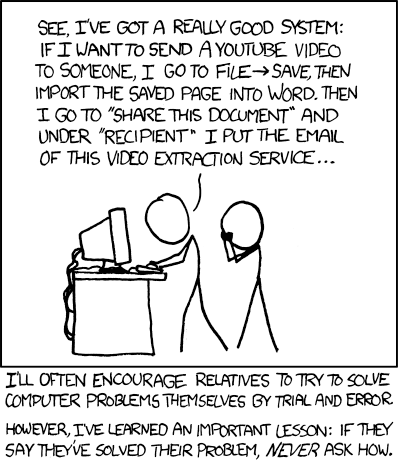
Dear TechBear,
I’ve found an ingenious solution to a problem that’s troubled me for a while. I have a huge document, but they forgot to number the pages. My solution: I created a blank Word document with page numbers in the footer. I just add the number of pages I need and print it. Then I take that printout and use it as letterhead to photocopy the original unnumbered one!
The Tree-Killing Genius
Well, aren’t you just as clever as a fox in a henhouse?! Except this fox wastes precious time, the farmer is charging by the copy, and those poor trees are dying for nothing.
Let me make sure I understand this correctly. You’re printing over 300 pages with nothing but page numbers in the footer, all so you can use them as “letterhead” to photocopy another document? That’s not a solution, honey—that’s a crime against forests everywhere!
I asked a client what she needed something like this for one time when I was a young Helpdesk Cub. That was a mistake. The answer haunts me to this day. Three hundred trees sacrificed just because someone didn’t know how to use the page numbering feature in Word. Bless your heart.
Sweetie pie, Word has a built-in feature for adding page numbers to EXISTING documents. No need for your Rube Goldberg printing production! Here’s how a civilized digital citizen handles this situation:
- Open your document in Word
- Click on “Insert” in the top menu
- Find “Page Number” in the ribbon
- Choose where you want those numbers to appear
- Click and—PRESTO!—every page gets numbered automatically
For those technocubs who are visual learners, this step-by-step video from Microsoft should help.
If you’re working with a physical document that needs page numbers, either:
- Scan it, add page numbers digitally, then print it again (still less paper than your method)
- Get a pen and number the pages by hand (revolutionary, I know)
- Use a stamp with changing numbers (yes, they make those)
Your way is like draining the entire lake to catch a fish when there’s a perfectly good fishing rod beside you. Not only is it easier this way, but you’ll save enough trees to keep this old bear’s forest habitat intact for another season.
Next time you think you’ve invented sliced bread, maybe Google it first? It turns out bread-slicing technology has been around for quite some time. (But Betty White was still here first.)
Beach Bum Tech Support
When ‘Beach Bum Tech Support’ meets a tech emergency, it’s all about poor planning, poor timing, and very poor communication. Karen, our remote sales agent, needed a document scanned before her health insurance discount deadline. But she was too busy soaking up the sun in Key West to properly troubleshoot—or wait for tech support. Spoiler alert: throwing a tantrum on the phone doesn’t solve tech problems!
Dear TechBear,
I’m a remote sales agent, and I recently had to send my laptop back to the IT team for repairs. However, now that I have it back, it won’t recognize the scanner. Ordinarily, I could deal with it later, but I had to send in a document before the deadline to get a discount on my health insurance premium. I called our helpdesk, which I despise, but the so-called technician wouldn’t even give me a straight answer about how long it would take. I ended up hanging up on him because my taxi to the airport arrived, but how the heck do they expect me to do my job if I can’t even get simple answers when I ask for them?!
Karen from the beach in Key West
Well, sugar, let me see if I understand this situation correctly. You’ve got a work emergency, but you’re headed to the beach. You need an immediate fix, but you hung up on someone trying to help you. And you want to know why you can’t get proper service?
Let me recreate what I imagine this conversation sounded like from the poor technician’s side:
Tech: “Helpdesk, how can I help you?”
Karen: “My scanner isn’t working! Fix it now!”
Tech: “I’ll try to help. Let me just get some information—”
K: “How long is this going to take?!”
Tech: “I can’t really estimate until I diagnose—”
K: “I need it NOW! My taxi is honking! You people are preventing me from doing my job!”
K: *sound of phone being slammed down*
Tech: *sighs and takes a long sip of vodka … er … ‘magic helpdesk water’
The technician was probably trying to get your IP address to connect remotely and diagnose what was likely a simple driver issue. It could have been a 5-minute fix, but we’ll never know because you were too busy packing your sunscreen to let them do their job.
Honey, even TechBear needs all the facts before diagnosing a problem. This magic bear may have superpowers, but troubleshooting isn’t like ordering at a drive-thru—”I’ll take one fixed scanner with a side of instant gratification, please!”
For future reference, here’s how to handle technology emergencies when you’re about to go on vacation:
- Plan ahead! Test your equipment BEFORE important deadlines.
- If something breaks, call support BEFORE you schedule an Uber to the airport.
- If you absolutely must have that document scanned, most hotels have business centers, and there’s probably a FedEx Office or similar in Key West. (or wherever)
- Remember that sending your flu shot records for an insurance discount hardly qualifies as “doing your job” as a sales rep
Next time, perhaps you should pack a little patience along with your sunscreen. Technology troubles don’t respect your vacation schedule, I’m afraid. And remember, as my Grandpa Bruin used to say, “A lack of preparation on your part does not constitute an emergency on my part.”
And remember, catching more flies with honey than vinegar applies to helpdesk folks too!
If you’ve ever wondered why we ask so many questions instead of just fixing things, this article from Helpscout explains the troubleshooting process better.
Word Wars: The Format Strikes Back
Then there’s our friend who insists on treating Word as a digital typewriter, complete with manual line breaks, invisible formatting marks, and emotional damage.
Dear TechBear,
How the heck do I get Word to leave me alone?! When I try to type, Word messes up what I’m trying to do. I click where I want to type, but it still tries to reposition my text. If I type a word, it will either mark it with a red squiggle or try to change it to a completely different word that makes no sense in context. It messes up the formatting, inserting extra lines when I hit the margins. I know what I’m doing. I don’t need a computer telling me what to do!
The Typewriting Curmudgeon
Mercy, someone woke up on the wrong side of the cave this morning! I feel your frustration radiating through my screen like heat from an overclocked processor.
You remind me of a caller I once had who essentially wanted Word to behave like a typewriter from 1953. He wanted me to disable everything that makes MS Word… well, MS Word. No spell check, no automatic margins, no line breaks—nothing! I half expected him to ask me to make the keyboard go “ding!” when he reached the end of a line.
What you’re describing, my irritable little technocub, is Word’s helpful features trying to assist you—and failing miserably because they’re not configured to your liking. Those red squiggles? That’s the spellcheck. The word replacements? AutoCorrect. The repositioning text? That’s Word trying to format things “nicely.”
Here’s how to tame this beast:
- For spellcheck and grammar (the colored squiggles): Click File > Options > Proofing, and uncheck “Check spelling as you type” and “Mark grammar errors as you type.”
- For AutoCorrect: File > Options > Proofing > AutoCorrect Options, and uncheck all the things you don’t want Word doing
- For formatting shenanigans: File > Options > Display, and check “Show all formatting marks” so you can see what’s happening
- To stop automatic formatting: File > Options > AutoFormat As You Type, and uncheck everything that annoys you
These step-by-step guides from Microsoft should help. They have videos and written instructions.
Word is like an overeager puppy—it means well, but sometimes needs training. Unlike a puppy, though, you can completely disable its “helpful” features.
Honey, if you find this too much and want to type without such help, perhaps Notepad is better suited to your needs. It’s about as basic as a text editor gets—like going back to the technological stone age, which seems to be where you’d be happiest.
As my Memaw Bear used to say: “Sometimes folks would rather complain about the newfangled indoor plumbing than learn how to operate the flush handle.” Don’t be that bear.
P.S. While you can disable these options, you probably shouldn’t. They’re there to help you avoid mistakes and create professional-looking documents. Think of them as training wheels—you might not need them forever, but they’re useful when you’re just starting out.
PowerPoint-less: A Salesman’s Slide Show Snafu
“Meet ‘PowerPoint-less,’ a well-intentioned but tech-averse salesman who tried to create a PowerPoint presentation… in Microsoft Word. Instead of using PowerPoint’s slide features, he manually scrolled through each page of his Word document, creating a scrollable mess that could only be called ‘pointless.’ A prime example of poor tool selection and tech mismanagement!”
Dear TechBear,
How do I get my presentation to take up the whole screen and advance on a click? I’ve figured out how to turn the page sideways and to put things on the page where I want them. But when I have to give a sales presentation, I’m stuck manually scrolling through the slides one page at a time. It looks unprofessional, and I’m losing sales because of it.
PowerPoint-less
Oh, honey, you’ve been creating a Word document, not a PowerPoint presentation! Bless your heart, that’s like trying to haul lumber in a Prius—technically possible, but definitely not what the vehicle was designed for.
I once spent nearly 45 minutes on the phone with a sales rep who had created his ENTIRE presentation in Word. Not an outline—a full presentation, with each slide as a separate page. He’d been manually scrolling through pages during client meetings, wondering why his conversion rates were lower than a snake’s belly!
When I connected to his computer, I nearly spilled my honey-sweetened coffee all over my keyboard. This poor soul had typed each slide exactly as he wanted it to appear, making new pages for each slide, with no styles or formatting to help convert it to PowerPoint. It was like watching someone try to dig a swimming pool with a soup spoon.
You need to be using PowerPoint, not Word. It’s literally in the name of what you’re trying to do! But since you’ve already created your content, here’s the quick fix:
- Open PowerPoint (it’s the one with the orange “P” icon)
- Create a new presentation
- Copy and paste your content from Word to PowerPoint, one slide at a time.
- To present: Click the “Slide Show” tab, then “From Beginning” (or just press F5)
- Click anywhere on the screen or press the right arrow key to advance
Your presentation will now use the whole screen and advance with a simple click—as nature and Microsoft intended.
If you want to get fancy, you can add animations, transitions, and other bells and whistles that’ll have your clients throwing money at you faster than tourists feed ducks at a park.
And sugar, don’t feel bad about the confusion. Microsoft Office has more tools than a hardware store, and sometimes it’s hard to know which one to use for the job. That’s why your friendly neighborhood TechBear is here—to help you cubs navigate the technological forest without getting lost in the software trees.
P.S. I’m genuinely curious—how many presentations have you given this way? Has no one in your audience ever gently suggested using actual presentation software?
About Techbear
TechBear is a self-proclaimed digital shaman with alleged root access to the mainframe of the universe. He claims to have once won a coding competition against an AI using only Morse code and sheer willpower. When he’s not busy decoding cryptic error messages or battling rogue smart toasters, TechBear enjoys long walks on the beach (with a pina colada in one hand, and his tablet in the other), competitive Tetris (he’s a grandmaster, naturally), and brewing his own kombucha (with a SCOBY he affectionately calls “Byte”).
TechBear is the sassy alter ego of Jason, the founder and brains behind Gymnarctos Studios. For more tech advice with attitude, subscribe to Gymnarctos Studios’ weekly newsletter or follow @gymnarctosstudiosllc on social media. Got burning tech questions? Want to be featured in a future column? Email GymnarctosStudiosLLC@gmail.com with the subject “Ask TechBear” and prepare for helpful answers and a little roasting.
