Table of Contents
Honey, grab some tissues and your favorite stress snacks. Today’s tech emergency is giving me ALL the feelings…
The Problem
Dear TechBear,
I need help! Someone stole my handbag yesterday. My password notebook was inside.
I thought I was being smart. I used family names plus birthdays plus pet names. Then I changed some letters to numbers and symbols. Like @ for A and 3 for E.
For example: “M@ry12051980Flu99y!”
- Mary is my mom’s name
- 12/05/1980 is her birthday
- Fluffy is our cat’s name
I also had sticky notes on my work computer. They had passwords for accounts I use every day.
Now a stranger has all my passwords. They know my family’s birthdays and pet names. They could figure out my pattern easily.
I have a small business with 8 employees. Some of those passwords were for business accounts too.
I feel scared and overwhelmed. How do I fix this?
Password Panic in Pittsburgh
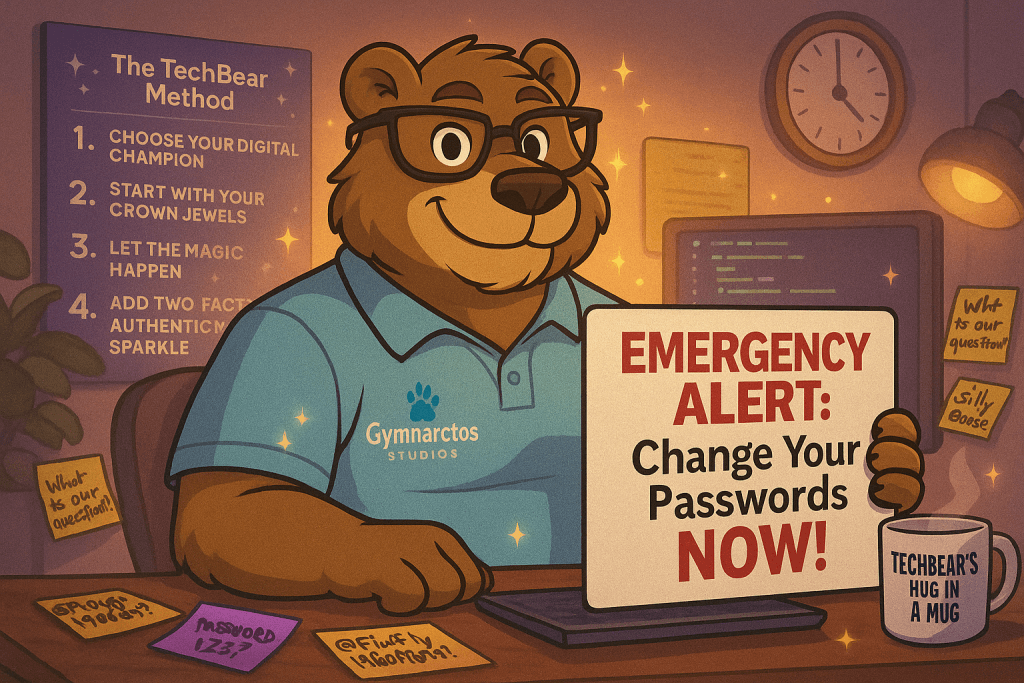
Oh Sugar! Come Here for a Big TechBear Hug! 🤗
First things first, darling – you are NOT stupid! Honey, you tried to make a system. That’s more than half the people out there using “Password123” for everything.
But sugar, we’ve got some work to do. TechBear’s gonna walk you through this mess step by fabulous step.
Emergency Alert: Do This RIGHT NOW!
Before we talk about fancy solutions, precious, we need to stop the bleeding:
These steps are more urgent than a drag queen’s wig emergency:
- Change your most important passwords NOW
- Banking accounts (honey, your money!)
- Email accounts (the keys to your digital kingdom)
- Business accounts with customer data
- Anything with your hard-earned cash
- Check your bank statements like you’re hunting for Easter eggs
- Look for charges you didn’t make
- Check those credit cards too, sugar
- Call your bank faster than gossip spreads
- Tell them your passwords might be stolen
- Ask them to watch for fraud like a hawk
- Business passwords come first, darling
- Especially if they have employee or customer data
- Do this before your morning coffee
What in the “Real Housewives of Silicon Valley” Is a Password Manager?
Oh, honey, let TechBear explain this digital fairy godmother!
A password manager is like having a fabulous personal assistant. One who never forgets, never judges your 3 AM online shopping, and keeps all your secrets locked up tighter than my grandmother’s girdle.
Here’s how this magic works:
- You remember ONE master password (just one, sugar!)
- Your digital assistant remembers ALL your other passwords
- It creates passwords so strong they’d make a NASA computer cry happy tears
- It fills them in automatically when you need them
It’s like having a bestie who:
- Never forgets your passwords
- Never loses your stuff
- Keeps everything safer than Fort Knox
- Works on all your devices like magic
For my more visual TechnoCubs, this video from PCMag goes into it a little deeper.
Why Your Old System (Bless Its Heart) Had to Go
Nancy, precious, your family + birthday + pet formula was like wearing the same perfume every day. Eventually, someone’s gonna recognize that pattern.
Here’s what was making TechBear’s security sensors go haywire:
- Predictable patterns are a hacker’s best friend – They have computer programs that try common swaps like @ for A
- Physical notebooks can disappear – Like what happened to you, sugar
- Sticky notes are basically “HACK ME” signs – Anyone walking by can peek
- Similar passwords are dangerous – Crack one, guess them all
We’ve addressed things like this before. If you’re curious about other password disasters we’ve helped people recover from, check out our guide to common password security mistakes and recovery strategies.
For more guidance on creating strong passwords that protect against these vulnerabilities, the Cybersecurity and Infrastructure Security Agency (CISA) provides comprehensive password security recommendations that align with federal cybersecurity standards.
Your Digital Rescue Plan: The TechBear Method
Step 1: Choose Your Digital Champion
Now sugar, here’s a little secret – you might already HAVE a password manager hiding in plain sight!
You probably already own one:
- Google Chrome’s built-in manager (reliable like your favorite friend)
- Apple’s built-in manager (works on all Apple devices)
- These aren’t fancy, but they’re infinitely better than your stolen notebook
Want the deluxe experience? Here are the stars:
- Bitwarden – Excellent free version (perfect for small businesses)
- 1Password – The business darling with team features
- LastPass – Keeps it simple for the tech-shy
- Dashlane – Style for days, honey
Start with what you have. You can always upgrade later!
Step 2: Start With Your Crown Jewels
Don’t try to fix your entire digital life in one afternoon. That way lies madness and too many trips to the snack cabinet.
Start with these VIPs:
- Email accounts (the keys to everything)
- Bank and money accounts (obviously, sugar)
- Business accounts with important data
- Social media for your business
Step 3: Let the Magic Happen
Instead of your family + birthday + pet formula, let your password manager create pure magic like: “X7$mK9@nP2vQ8!wR”
These passwords are:
- Completely random (no patterns for hackers)
- Impossible to guess (not even close)
- Different for every account (unique as snowflakes)
- Created automatically (no brain power needed)
You’ll never remember them because your digital assistant handles all that drama!
Step 4: Add Two-Factor Authentication Sparkle
Think of 2FA as the security system for your digital house. Even if someone gets your password, they still need that second key to get in.
Many password managers can handle those codes too. It’s like having a bouncer at your digital door!
Special Business Notes (Because You’re a Boss!)
Since you have 8 employees, darling, you need some business-grade features:
- Shared passwords without the drama – No more group texts with login info
- Easy employee management – Add or remove access instantly
- Activity tracking – See who accessed what and when
- Secure sharing – Share accounts safely (no sticky notes!)
Your Perfectly Valid Worries (TechBear Understands)
“But TechBear, what if the password manager gets hacked?”
Sugar, good password managers use “zero-knowledge” encryption. Even THEY can’t see your passwords! It’s like having a diary in secret code that only you know.
“What if I forget my master password?”
Honey, write down that ONE master password and put it in a safe at home. Much better than carrying around a whole notebook of secrets!
“This sounds overwhelming for someone having a digital meltdown.”
I hear you, precious. But here’s the thing – password managers make life EASIER once they’re set up. No more notebooks, no more sticky notes, no more guessing games.
Your Homework (With Love and Sparkles)
Today (Crisis mode, sugar!):
- Change all critical passwords by hand (tedious but necessary)
This week (Getting fabulous):
- Set up a password manager
- Add your top 10 most important accounts
This month (Building your empire):
- Slowly add accounts as you use them
- No rush, just progress
Going forward (Living your best digital life):
- Let your manager create and remember everything
- Focus on running your amazing business
The Silver Lining (TechBear Always Finds One)
Nancy, I know this feels like a disaster. But honey, this might be the BEST thing for your digital security! You’re upgrading from a horse-and-buggy to a Tesla.
Your future self is gonna thank you every single day!
What to Remember (The TechBear Essentials)
- Act fast – Change important passwords now
- Get a password manager – Start with what you have
- Use strong passwords – Let the magic happen
- Add 2FA – Extra security sparkle
- Take baby steps – Rome wasn’t built in a day, sugar
You’ve got this, darling! TechBear believes in you, and I’m here for every step of this digital makeover journey!
Sending you digital hugs and password manager magic,
TechBear 💖
Got your own digital drama? Send TechBear your questions! No judgment, just fabulous advice and plenty of virtual hugs. Remember, cubs – there’s no such thing as a stupid question, only missed chances to level up your tech game!
