Tech Tip Tuesday: Digital Wellbeing Made Simple – TechBear’s 5-Step Framework for Healthier Screen Habits
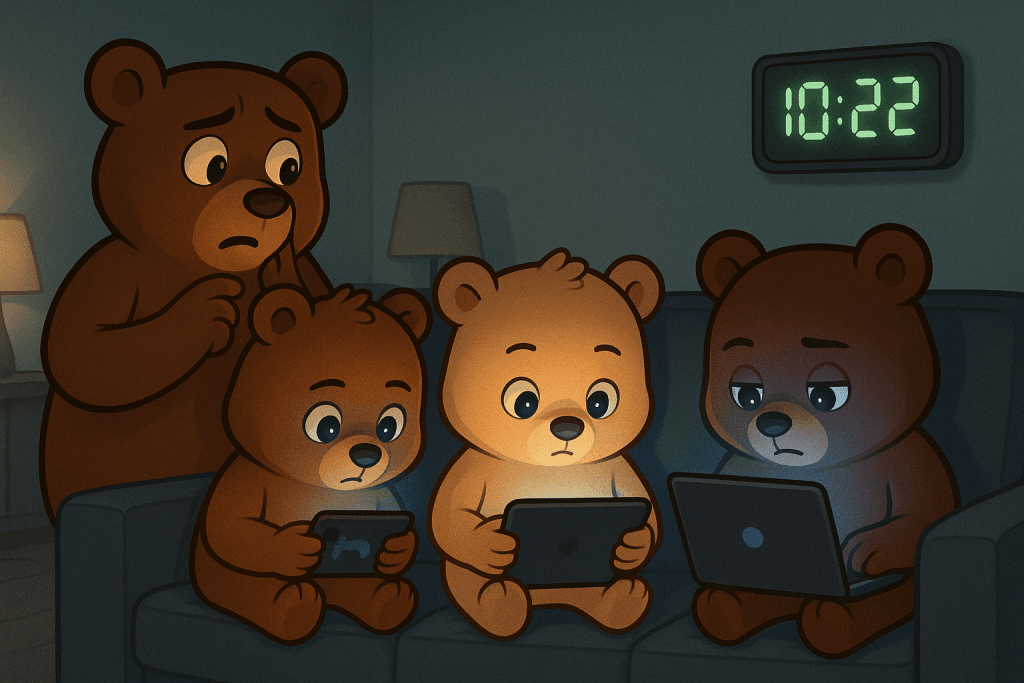
Feeling overwhelmed by the digital jungle? 📱💻 Don’t let your tech turn into a techno-beast! 🐻✨ Your friendly neighborhood TechBear is here with a simple, 5-step guide to digital wellbeing. Learn how to tame your screen time, discover hidden tools you’re already paying for, and create healthier tech habits today. Let’s make technology work for you, not against you! Ready to find your digital balance? Click here to learn more! #DigitalWellbeing #ScreenTimeManagement #TechBear
Workflow Wednesday: TechBear’s Ultimate Guide to Easy Visual Organizers for Everyone—Stop Herding Caffeinated Squirrels!

Ready to tame your digital clutter? TechBear’s guide combines user-friendly visual tools and effective mobile reminders to help you take control of your organization and boost productivity.
Workflow Wednesday: TechBear’s Essential Guide to Taming Executive Dysfunction (For My Fellow Squirrel-Brained Beauties)

Living with ADHD and executive dysfunction isn’t about being “lazy”—it’s how our brains are uniquely wired! TechBear shares personal struggles with time blindness, task initiation, and distractibility, then delivers a practical guide to tech tools that actually help. Discover colorful strategies for task management using Trello and Notion, time management techniques that make scheduling almost fun, and productivity hacks that work with (not against) your ADHD brain. This fellow ADHDer’s approach combines technology with self-compassion to create systems that support your natural flow.
Don’t Panic! Recover Work After an Application Crash: Techbear’s Ultimate Rescue Guide

TechBear’s worst nightmare comes to life: pulling an all-nighter, only to face an application crash that devours hours of unsaved changes. Don’t panic! This guide walks you through proven recovery methods when disaster strikes, from temporary files to autosave features. Learn the essential “3-2-1 Backup Rule” and take control of your tech before the next crash happens.
10 Brilliant Ways to Create Effective Task Reminders That You Won’t Ignore: The Techbear Guide to Actually Getting Stuff Done

Listen up, productivity wannabes. Creating effective task reminders is the difference between actually getting things done and drowning in a sea of forgotten obligations. If your current reminder system consists of 47 sticky notes slowly peeling off your monitor and a vague sense of impending doom, this one’s for you. Today we’re diving into the world of effective task reminders that actually remind you of things instead of becoming digital clutter you’ve mastered the art of ignoring. Why Your Current Reminder System Is Failing Miserably Let’s be honest—if your phone is constantly buzzing with notifications you immediately swipe away without reading, you might as well just throw your device into the nearest body of water. It would be equally effective and more dramatic. The average human attention span is now shorter than a goldfish’s, which explains why you’ve probably forgotten what this article is about three times already. Welcome back, by the way. Way #1: Make Your Reminders Ridiculously Specific Setting effective task reminders starts with specificity. “Follow up” is not a reminder. It’s a wish upon a star. Try something radical like “Email Sarah about Q2 report corrections by 2 PM Tuesday” instead. Research shows that implementation intentions (the fancy term for specific when-then plans) make you 2-3 times more likely to actually do the thing. The formula for a specific reminder is brutally simple: What + When + Where + How. If your reminder doesn’t answer these questions, it’s about as useful as a chocolate teapot. Further Reading: The Science of Implementation Intentions Way #2: Harness the Power of Location-Based Triggers Your brain isn’t wired to remember random tasks at random times—it’s wired to remember contextual cues. That’s why you walk into the kitchen and immediately forget why you went there. Setting up location-based reminders that ping you when you arrive at specific places is basically outsourcing your memory to robots. “Remind me to pick up printer paper when I’m near Office Depot” is significantly more useful than “buy paper sometime maybe.” Pro tip: Set exit reminders too. “Don’t forget your umbrella when leaving the office” has saved countless technocubbies from getting drenched because their predictably forgetful brains were too busy thinking about happy hour. Further Reading: How Geofencing Makes Reminders Actually Work Way #3: Schedule Reminders When Your Brain Actually Works Creating effective task reminders means timing them properly. Scheduling a reminder to “start that massive project” at 4:45 PM on a Friday is self-sabotage at its finest. According to research on biological prime time, most humans have peak focus periods in the late morning and late afternoon. Schedule your most brain-intensive reminders accordingly, or accept your fate as an eternal procrastinator. Map your energy levels for a week (yes, an actual week, not just your theoretical best day) and schedule reminders to tackle complex tasks during your high-energy windows. Save your low-energy periods for reminders about mindless tasks like “organize your digital sock drawer” or “like your boss’s cringey LinkedIn posts.” Further Reading: When: The Scientific Secrets of Perfect Timing Way #4: Transform Your Phone’s Default Reminder App Let’s talk about the elephant in the room: your phone’s built-in reminder app probably sucks. But with a few tweaks, you can make those default phone reminders actually useful. The key to effective task reminders on your phone is customization. Use different alert sounds for different priority levels. Set recurring reminders for habits you’re building. And for heaven’s sake, turn on badge notifications instead of relying on those easily-dismissed banners that you’ll ignore faster than emails from your college alumni association. For iPhone users: Did you know you can set reminders based on when you message someone? “Remind me about the project deadline next time I text Dave” is the passive-aggressive productivity hack you didn’t know you needed. For Android users: Smart reminders that bundle with related apps (like Grocery reminders showing up when you open your grocery list app) are a game-changer for context-switching disasters like your brain. Further Reading: Hidden Features in iOS Reminders | Google Keep’s Secret Power Features Way #5: Use the Two-Minute Rule to Avoid Reminder Overload Here’s the dirty little secret reminder apps don’t want you to know: the best reminder system is the one you’ll actually use consistently. Groundbreaking, I know. If you’re constantly ignoring your reminders, try the two-minute rule: If a task takes less than two minutes, do it immediately instead of setting a reminder. For everything else, create effective task reminders that pass what I call the “Future You Test”—would your tired, annoyed future self actually understand and appreciate this reminder, or will they hate Past You for being vague and unhelpful? Your reminder app should not be a graveyard for tasks you’re avoiding. It should be a trusted system that helps you, not a digital representation of your mounting anxiety. Further Reading: Getting Things Done: The Art of Stress-Free Productivity Way #6: Apply the “Future You Test” for Every Reminder Ever set a reminder that says “Important thing!!!” only to have no clue what that important thing was when it pops up? Congratulations, you’ve failed the Future You Test. Creating effective task reminders means considering your future mental state. Future You will have forgotten the context, the urgency, and probably what day it is. Future You is basically a confused golden retriever wearing your clothes. Include enough context that Future You doesn’t curse Past You’s name. Add links to relevant files, include phone numbers you’ll need, specify exactly which “John” you’re supposed to call (Work John? Neighbor John? John who owes you money?). Better yet, write reminders with empathy for your future self: “Call insurance – have policy number ready (in Notes app), call before 5pm EST, estimated call time: 15 min, reward self with cookie afterward.” Further Reading: The Present Bias: Why Your Future Self Doesn’t Stand a Chance Way #7: Master the Art of Priority Coding Not all reminders are created equal. “Buy milk” and “Submit tax documents before audit deadline” probably shouldn’t have
