Keep Your Screens Sparkling: TechBear’s Ultimate Guide to Proper Screen Maintenance
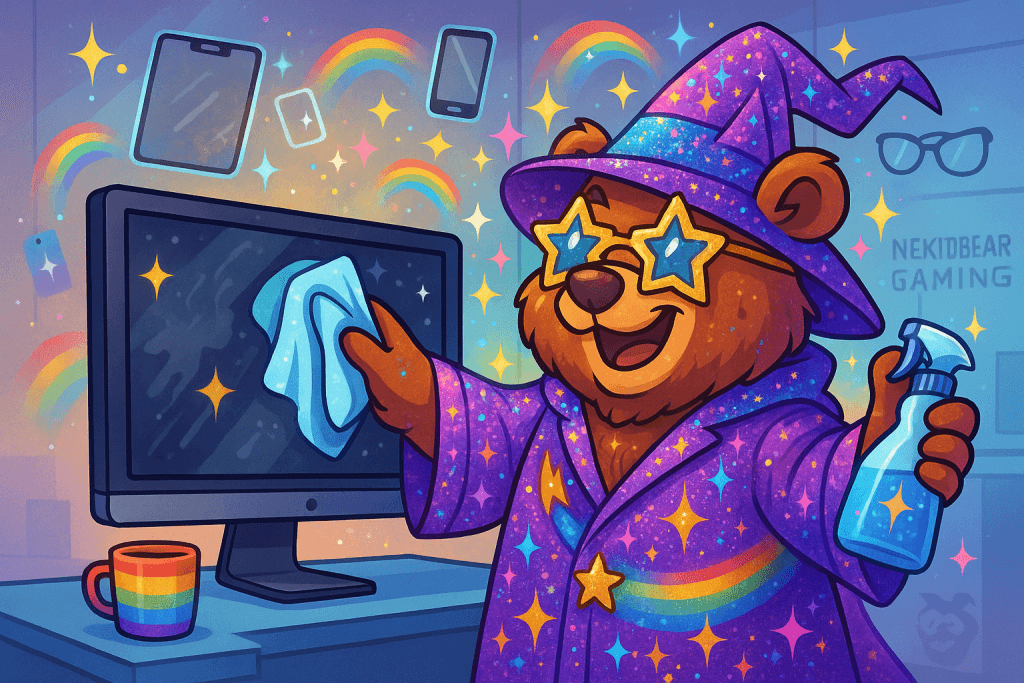
Hello, my fabulous and glittery TechnoCubs! It’s your favorite queer-coded IT oracle, Techbear, and today we’re tackling one of the most overlooked tech tasks of them all: proper screen maintenance. Whether you’re a remote-working warrior, a side-hustling star, or just trying to keep your family’s devices from becoming biohazards, knowing how to clean your computer screen, monitor, tablet, or TV the right way is key to making your tech last longer and sparkle like your Aunt Trudy at a rhinestone convention.
Workflow Wednesday: AI Tools That Instantly Elevate Productivity—The Techbear Guide to Real-World AI
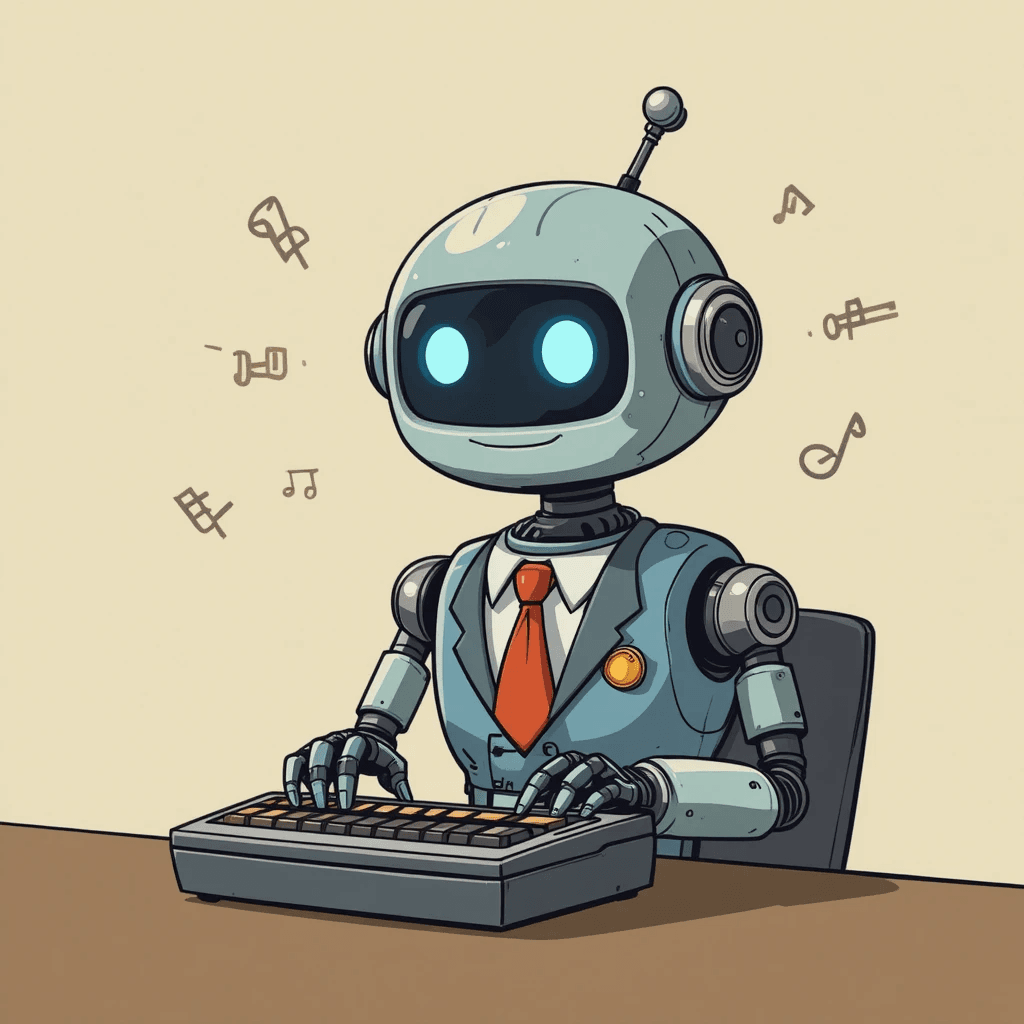
Techbear flips the script on AI, moving beyond the gimmicks to spotlight the tools that are instantly elevating productivity. Discover real-world applications for home users, small businesses, and everyone in between, complete with a Techbear checklist for evaluation.
Tech Tip Tuesday: Digital Wellbeing Made Simple – TechBear’s 5-Step Framework for Healthier Screen Habits
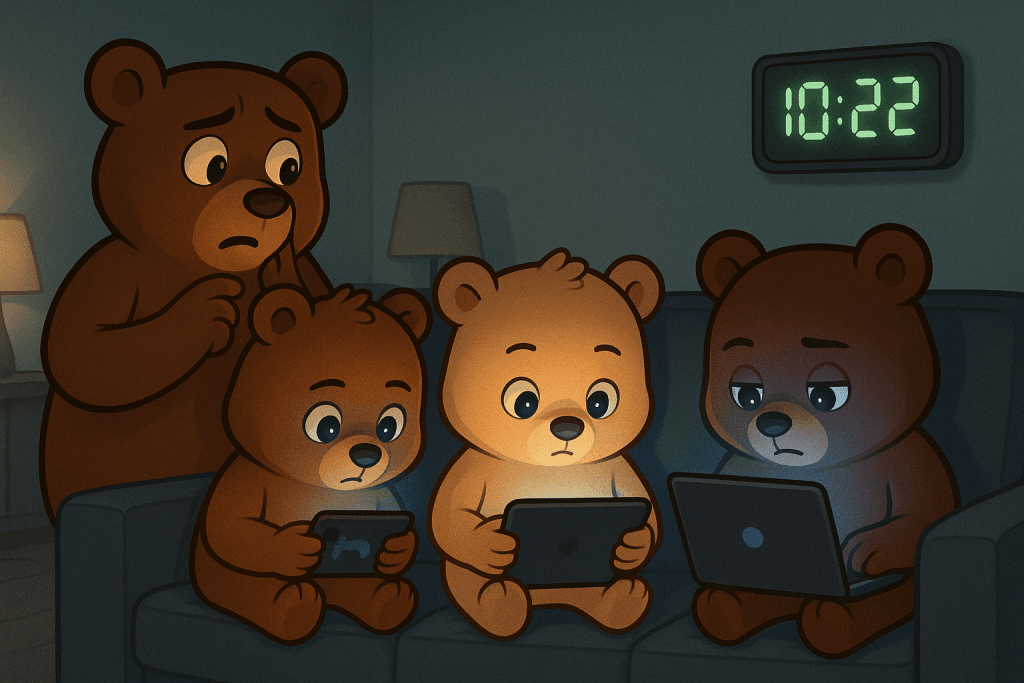
Feeling overwhelmed by the digital jungle? 📱💻 Don’t let your tech turn into a techno-beast! 🐻✨ Your friendly neighborhood TechBear is here with a simple, 5-step guide to digital wellbeing. Learn how to tame your screen time, discover hidden tools you’re already paying for, and create healthier tech habits today. Let’s make technology work for you, not against you! Ready to find your digital balance? Click here to learn more! #DigitalWellbeing #ScreenTimeManagement #TechBear
Thoughtful Thursday: The Impact of Data Privacy on Targeted Ads and Your Digital Footprint
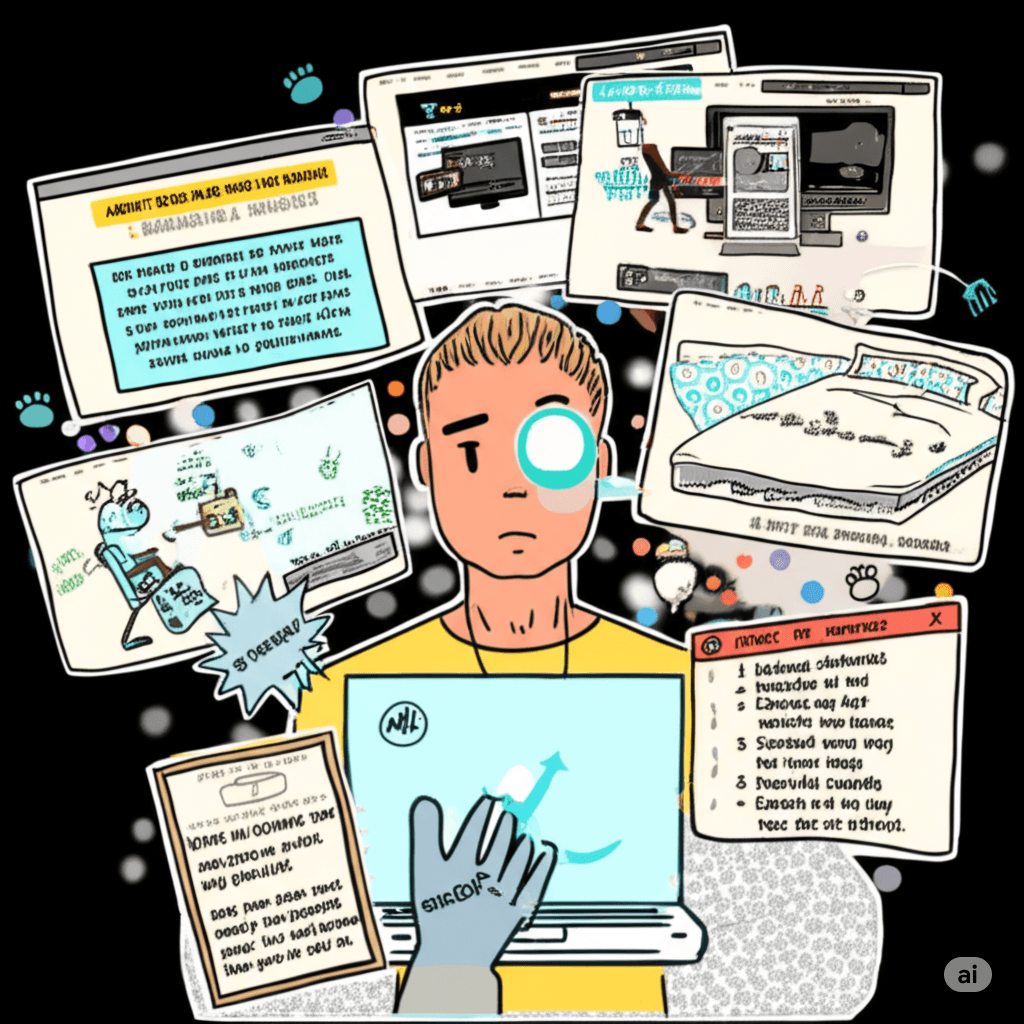
Ever wonder why you keep seeing ads for things that have absolutely nothing to do with what you care about? With all the data companies collect about us, you’d think they’d have it figured out by now. In this week’s Thoughtful Thursday, we dive into the world of data privacy, digital footprints, and why, despite the mountains of information they have, your targeted ads might still be completely off the mark.
Workflow Wednesday: TechBear’s Ultimate Guide to Easy Visual Organizers for Everyone—Stop Herding Caffeinated Squirrels!

Ready to tame your digital clutter? TechBear’s guide combines user-friendly visual tools and effective mobile reminders to help you take control of your organization and boost productivity.
Ask Techbear: Deleted Reports, Document Scanners, and Digital Typewriters

From vanishing reports to prehistoric printing habits, Techbear tackles real user questions with humor and a dash of digital despair. Learn what not to do with scanners, storage, and sales slides.
Workflow Wednesday: TechBear’s Essential Guide to Taming Executive Dysfunction (For My Fellow Squirrel-Brained Beauties)

Living with ADHD and executive dysfunction isn’t about being “lazy”—it’s how our brains are uniquely wired! TechBear shares personal struggles with time blindness, task initiation, and distractibility, then delivers a practical guide to tech tools that actually help. Discover colorful strategies for task management using Trello and Notion, time management techniques that make scheduling almost fun, and productivity hacks that work with (not against) your ADHD brain. This fellow ADHDer’s approach combines technology with self-compassion to create systems that support your natural flow.
Don’t Panic! Recover Work After an Application Crash: Techbear’s Ultimate Rescue Guide

TechBear’s worst nightmare comes to life: pulling an all-nighter, only to face an application crash that devours hours of unsaved changes. Don’t panic! This guide walks you through proven recovery methods when disaster strikes, from temporary files to autosave features. Learn the essential “3-2-1 Backup Rule” and take control of your tech before the next crash happens.
TechBear’s Maintenance Monday: Clean your Tech! Honey, Your Devices are FILTHY!
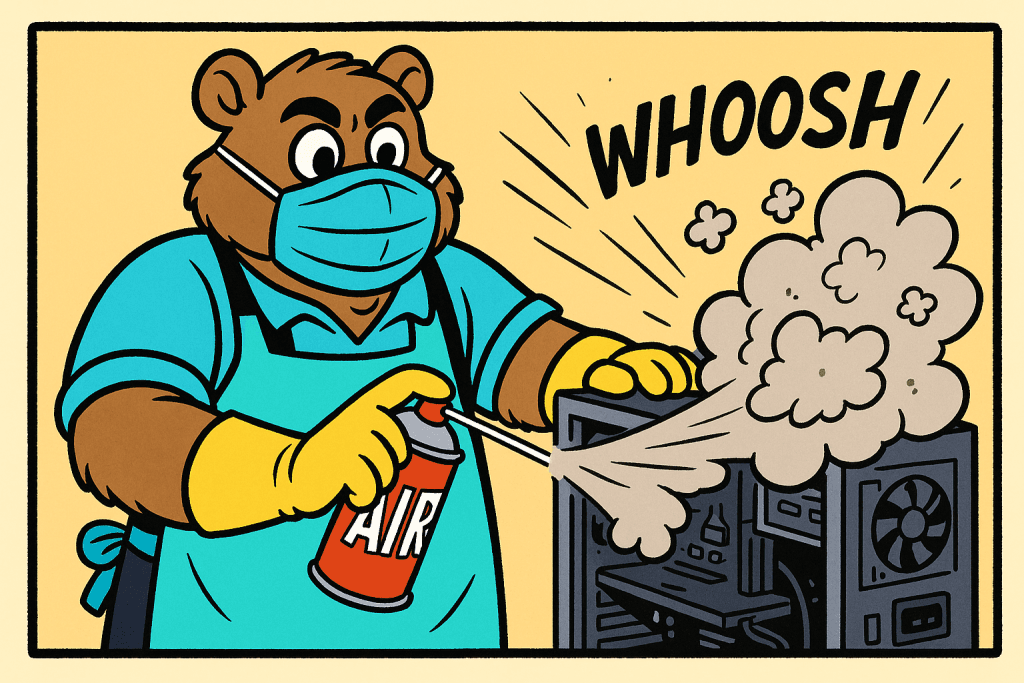
Sweetie, listen up! Your tech is SCREAMING for attention, and I can practically hear your laptop fans wheezing from here. It’s time for another Maintenance Monday with TechBear, where we’re gonna get all your dusty, crusty devices back to their glamorous selves because it’s high time you clean your tech! The SCANDAL of Your Neglected Tech Lord, have mercy, y’all. I walked into a client’s office last week and nearly blue-screened when I saw what they called a “workstation.” Their laptop was balancing on a stack of old invoices, running hotter than my temper when someone says “have you tried turning it off and on again?” for the fifteenth time in a day. Clearly, nobody had bothered to clean their tech in ages! Let me tell you something, sugar—electronics and heat are like me and unsolicited tech advice: WE DON’T MIX. Your devices are BEGGING for some regular TLC, and today I’m gonna show you how to serve up that computer maintenance realness that’ll keep your tech as smooth and flawless as my highlight when I’ve got a client meeting at 9 and brunch with friends at noon. Laptop Elevation: Give Those Queens Some ALTITUDE! First things first, honey—if your laptop is sitting flat on your desk, table, or heaven forbid, your ACTUAL LAP, we need to have words. Listen here: your laptop needs to BREATHE, and I mean from ALL sides. Those intake vents on the bottom and sides? They’re not decorative! They’re how your computer pulls in cool air to keep all them expensive bits from melting into a puddle of silicon tears. Regular efforts to clean your tech, especially those vents, are crucial! The SCANDAL of Cluttered Desks Let me paint you a picture of what I see in 90% of home offices: Laptop crammed between stacks of paper, coffee mugs, external drives, and enough random cables to recreate the Amazon rainforest. Your poor computer is GASPING for air! Computer maintenance tips start with a clean desk! You need at least 3-4 inches of clearance on ALL sides of your device. That means: DECLUTTER, people! A clean desk isn’t just aesthetically pleasing—it’s essential for your tech’s survival! Lack of airflow is a prime cause of laptop overheating. Now, get yourself a proper laptop stand or cooling pad, sweetheart. Personally, I love those aluminum raised trays that: A good laptop stand costs between $20-50, which is a BARGAIN compared to replacing a motherboard that’s been slow-cooked because you were trying to save desk space. Space-saving doesn’t mean cramming everything together like sardines in a tin! That’s not being efficient; that’s being foolish—and TechBear doesn’t have time for foolishness. ZD Net has a good guide to laptop cooling that has been updated for 2025 Dust-Busting: The ABSOLUTE NIGHTMARE of What’s Inside Your Devices Bless your hearts, if you could see what I’ve seen inside computers that “run a little slow”—the dust bunnies have formed entire civilizations in there! They’re holding elections and building infrastructure! This underscores why regular efforts to clean your tech internally are so important. Dust removal for electronics starts with this holy grail: Canned Air! Here’s what you need in your cleaning arsenal: Canned Air: The Holy Grail Get yourself some compressed air, but listen CAREFULLY to how to use it: Use your canned air to blow dust from: Antistatic Vacuum: For Those Who Mean BUSINESS If you’re running a small business or you’re just serious about your tech (as you SHOULD be), invest in an antistatic vacuum. Regular vacuums generate static electricity that can fry your components faster than my patience frazzles when someone asks me if “the internet is down” when their browser won’t load. A proper antistatic vacuum: They’re pricier than canned air (usually $40-100), but they’re reusable and more thorough. Worth every penny if you ask me, and honey, you ARE asking me—that’s why you’re reading TechBear’s advice column! Screen Cleaning: Stop Using Your T-SHIRT Right Now! If you knew the NUMBER OF TIMES that I’ve watched someone lick their finger and wipe their screen! Sweet Jesus, take the wheel! Now, let’s talk about your screens. To properly clean your tech, you can’t forget these delicate displays! Your screens deserve proper care with: Microfiber Cloths: The ONLY Fabric That Should Touch Your Screen Get yourself a pack of proper microfiber cloths and keep them clean. Wash them separately from your other laundry, with no fabric softener. They should be softer than my heart when a client actually follows my advice. Screen-Safe Cleaners: Because Windex Is for Your House’s Windows, Not WINDOWS OS For the love of all things digital, put down the household cleaners! Your screen is not a bathroom mirror! Invest in a proper electronics-safe screen cleaner that: Apply to your microfiber cloth first—NEVER spray directly on the screen unless you want to see TechBear have a conniption fit. Cell Phone Sanitation: The NASTIEST Thing You Own Y’all take your phones EVERYWHERE, and I do mean everywhere. Studies by the National Institute of Health (like this one)show your phone has more bacteria than a toilet seat, which is just about the most disgusting thing I can imagine, and I’ve seen your son’s browser history. Let me explain why a daily phone cleaning guide should be your new best friend! Clean your phone DAILY with: And for the love of all things holy, take your phone out of its case once a month and clean underneath! The HORRORS I’ve seen when removing phone cases would make a horror movie director faint. Ports and Connectors: The DRAMA of Dirt Your charging ports and headphone jacks are collecting more lint than a dryer filter. When your phone stops charging properly, the first step should be to clean your tech by carefully clearing these ports. Carefully clean ports with: And listen closely because this is CRITICAL: NO METAL IMPLEMENTS EVER! No paperclips, no safety pins, no metal tools of any kind! One tiny slip with a metal object and you’ve just created a short
Keyboard Shortcuts That Actually Save Time: Stop Clicking Around Like a Lost Tourist

Let’s be real. Watching someone navigate their computer with only a mouse in 2025 is like watching someone try to pay for groceries with seashells. Cute, maybe, in a prehistoric sort of way. Efficient? Honey, no. That’s where keyboard shortcuts swoop in like the superheroes of productivity (minus the spandex, thankfully). These time-saving shortcuts might seem insignificant on their own, but trust your old pal Techbear, the seconds add up when you use these productivity shortcuts consistently. These essential keyboard shortcuts are the secret weapon that productivity experts have been using for years, and it’s time everyone learned them. Lane et al. (2005) conducted a study on experienced Microsoft Word users and found that even proficient individuals often overlooked essential keyboard shortcuts in favor of less efficient methods like icon toolbars[cite: 5, 39]. This highlights the substantial productivity benefits of mastering keyboard shortcuts over relying solely on graphical interfaces[cite: 1]. The Cold, Hard Truth: Time Study Results You Can Actually Understand Lane et al. (2005) rigorously compared the efficiency of issuing commands using keyboard shortcuts versus mouse-based methods (icon toolbars and menus)[cite: 80]. To illustrate the time savings, consider the following data extracted from their research: Task Keyboard Shortcut Time Icon Toolbar Time Menu Time Copy Text 1.35 2.27 2.93 Paste Text 1.67 2.08 3.09 Save Document 1.40 2.15 2.75 Open Document 1.33 1.95 2.60 The research clearly demonstrates that keyboard shortcuts consistently outperform mouse navigation across all common tasks. Learning these productivity shortcuts represents one of the highest-ROI investments you can make in your digital workflow. As you can clearly see, keyboard shortcuts consistently outperform their mouse-driven counterparts. For instance, the average time to copy text using keyboard shortcuts was a mere 1.35 seconds, compared to 2.27 seconds using the icon toolbar and a whopping 2.93 seconds using the menu[cite: 93, 99]. Similarly, pasting text took only 1.67 seconds with shortcuts, while the icon toolbar and menu methods dragged behind at 2.08 seconds and 3.09 seconds, respectively[cite: 93, 99]. Essential Keyboard Shortcuts Everyone Should Know Before diving into advanced techniques, let’s establish the foundational keyboard shortcuts that every computer user should master. These fundamental shortcuts work across most applications and will immediately boost your productivity: Mastering just these five basic productivity shortcuts will noticeably speed up your daily workflow. The Sneaky Power of Compounding (Prepare for Your Jaw to Drop) Let’s say you perform these four basic tasks (copy, paste, save, open) just ten times a day. And the time savings are even more dramatic when compared to using menus! Over a year, we’re talking about potentially saving hours. Hours you could be spending on, you know, actually important things. Like perfecting your sourdough starter or finally figuring out TikTok dances. Level Up Your Shortcut Game: Creating Your Own Power Moves The pre-programmed shortcuts are great and all, but what if you want to be truly efficient? Good news, my friend! Both Windows and macOS let you create custom keyboard shortcuts. It’s like having your own secret code to computer wizardry. Creating custom keyboard shortcuts tailored to your specific workflow can take your productivity to even greater heights. You can personalize Windows and Mac shortcuts to match your exact needs. For the Windows Warriors: Important Note for Windows: Custom shortcuts created this way usually only work when the application is open. For system-wide shortcuts, you might need to delve into third-party tools, but let’s not scare our tech novices just yet. Baby steps, people! For more in-depth information, check out Learn how to create keyboard shortcuts in Windows. For the Mac Mavericks: For a more visual guide, Apple has you covered: Create keyboard shortcuts for apps on Mac. Pro Tip for Everyone: When creating custom shortcuts, try to choose combinations that are easy to remember and don’t conflict with existing shortcuts. A little logic goes a long way!</div> Supercharge Your Workflow: Essential Keyboard Shortcuts for Everyday Apps Let’s be real, there are some shortcuts that are just non-negotiable. Commit these to memory, and you’ll instantly feel like you’ve leveled up your tech game. These productivity shortcuts represent the minimum set of keyboard shortcuts every computer user should memorize. Web Browsers (Chrome, Firefox, Edge): Microsoft Office (Word, Excel, PowerPoint): File Explorer (Windows) / Finder (Mac): For the Truly Dedicated: Exploring Shortcut Manager Tools For the truly power-hungry (and slightly more adventurous) among you, there are tools that let you create custom shortcuts for just about anything. On Windows, AutoHotkey is a popular (and free!) option, while Mac users might want to check out BetterTouchTool. Just be warned, with great power comes great responsibility (and maybe a little bit of a learning curve). Mobile Shortcuts Magic: Make Siri and Google Assistant Work Harder for You While you might not have the traditional “Ctrl+C” on your phone, both iOS and Android offer clever ways to speed things up, often leveraging the power of your voice. Let’s dive into these essential mobile shortcuts! iOS Shortcuts: Siri’s Got Your Back (and Your Apps) Apple’s “Shortcuts” app is a game-changer for automation. It lets you create custom workflows that can be triggered with a tap, a widget, or (you guessed it) your voice via Siri. Android Shortcuts: “Hey Google, Do Your Thing!” Android also offers robust voice command capabilities through Google Assistant, along with app-specific shortcuts and accessibility features. Pro Tip for the Mobile Crowd: Spend a few minutes exploring the Shortcuts app on iOS or the Routines in Google Home. You’ll be surprised at how much time you can save by automating everyday tasks with just your voice! Techbear’s Bonus Goodies Feeling overwhelmed? Don’t fret! Techbear’s whipped up a handy-dandy cheat sheet of the most essential keyboard shortcuts for both Windows and macOS. Download it here and keep it close – your wrists will thank you! Want even more time-saving wisdom? Follow Techbear on your favorite social media platform for our weekly “Shortcut of the Week” tip! Techbear’s Parting Shot (Because I Care, Deep Down) Look, learning a bunch of shortcuts might seem
