Workflow Wednesday: Master Your Calendar (No More Scheduling Shenanigans!)
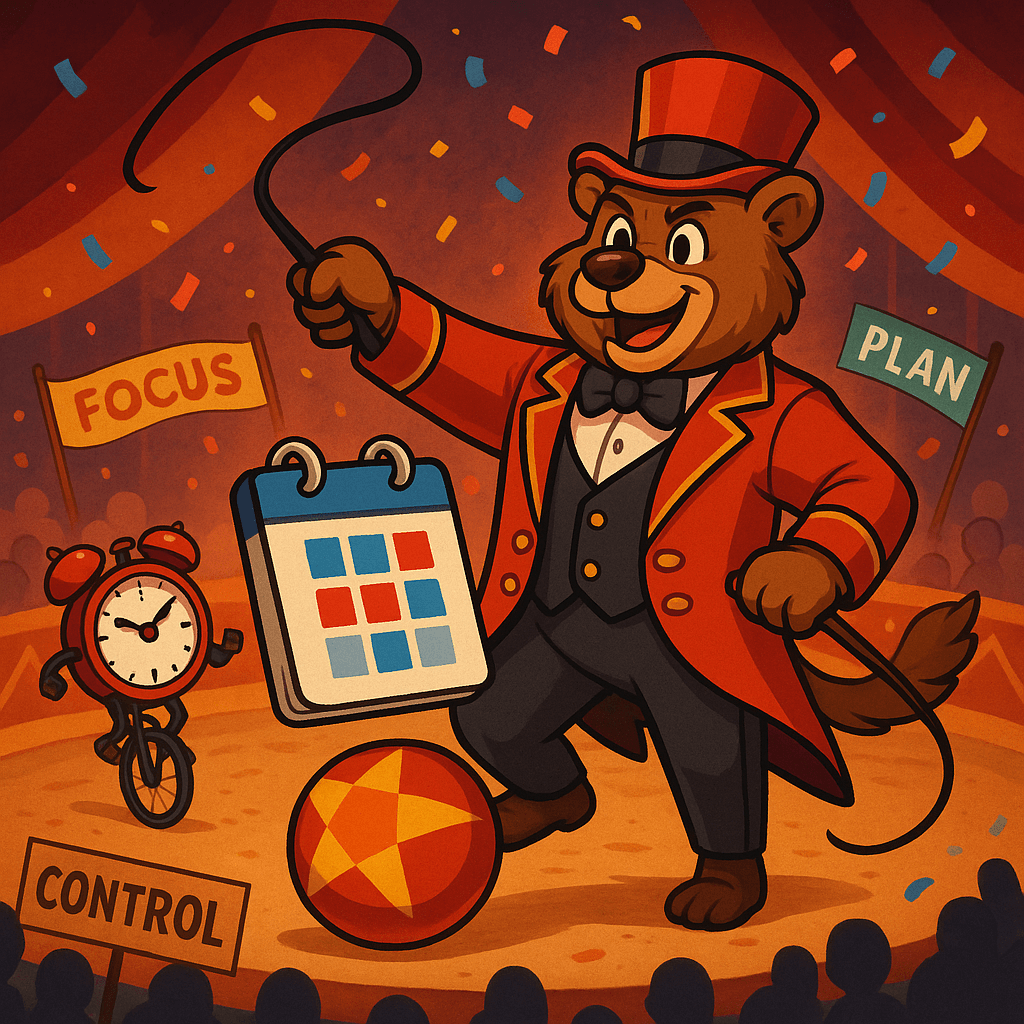
Tired of scheduling “shenanigans” like double-booked meetings or forgotten appointments? This Workflow Wednesday, TechBear helps you master your calendar and reclaim your precious time! Discover simple habits to transform your day from a chaotic scramble into a beautifully orchestrated symphony of productivity. Learn to block out everything, color-code consistently, leverage smart reminders, and integrate your tools for seamless flow. Plus, discover the vital “buffer zone” strategy to stay fabulous, not frazzled.
Workflow Wednesday: AI Tools That Instantly Elevate Productivity—The Techbear Guide to Real-World AI
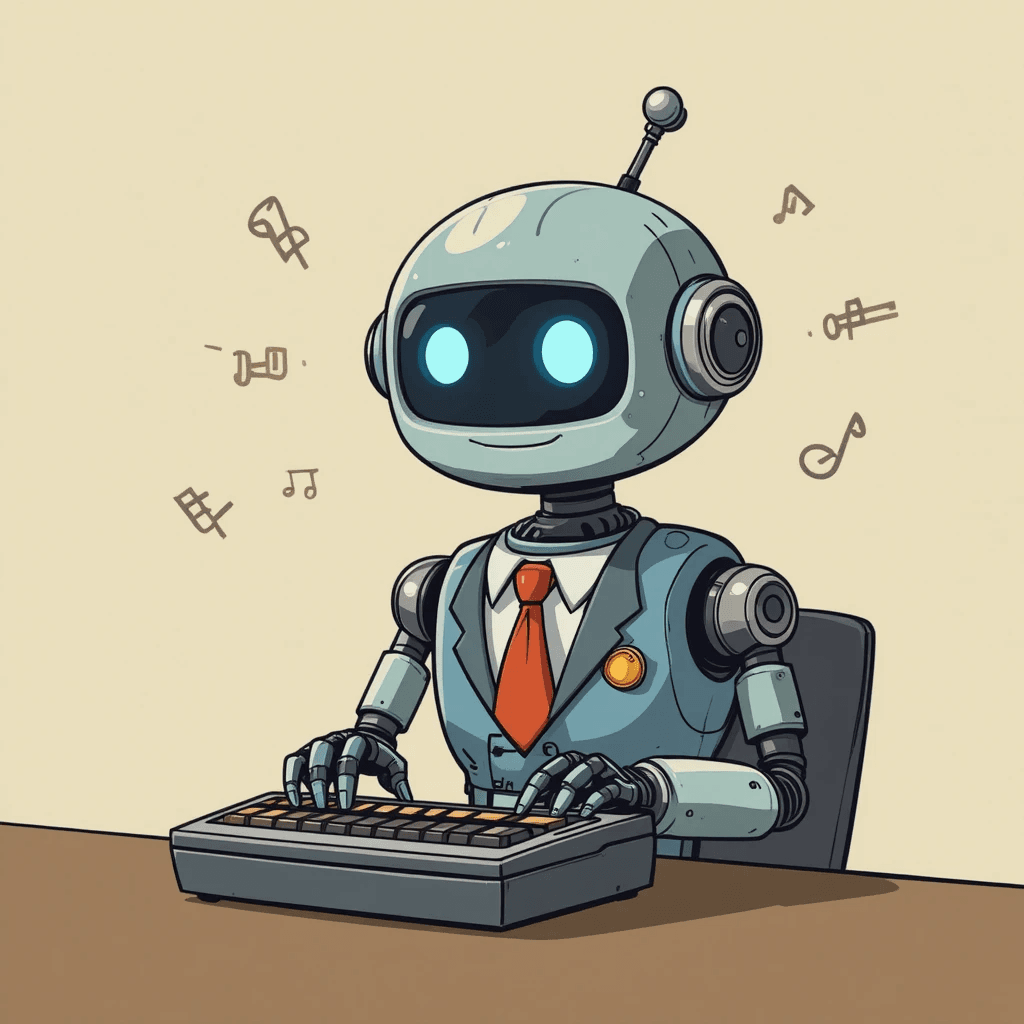
Techbear flips the script on AI, moving beyond the gimmicks to spotlight the tools that are instantly elevating productivity. Discover real-world applications for home users, small businesses, and everyone in between, complete with a Techbear checklist for evaluation.
Workflow Wednesday: TechBear’s Ultimate Guide to Easy Visual Organizers for Everyone—Stop Herding Caffeinated Squirrels!

Ready to tame your digital clutter? TechBear’s guide combines user-friendly visual tools and effective mobile reminders to help you take control of your organization and boost productivity.
Workflow Wednesday: TechBear’s Essential Guide to Taming Executive Dysfunction (For My Fellow Squirrel-Brained Beauties)

Living with ADHD and executive dysfunction isn’t about being “lazy”—it’s how our brains are uniquely wired! TechBear shares personal struggles with time blindness, task initiation, and distractibility, then delivers a practical guide to tech tools that actually help. Discover colorful strategies for task management using Trello and Notion, time management techniques that make scheduling almost fun, and productivity hacks that work with (not against) your ADHD brain. This fellow ADHDer’s approach combines technology with self-compassion to create systems that support your natural flow.
Workflow Wednesday: Keyboard Shortcuts Mastery part 2: Powerful Ways to Apply The Shortcuts You Learned Yesterday for Maximum Productivity

Listen up, digital ducklings! TechBear is back with more productivity realness to transform your everyday computer workflow. So, you read yesterday’s post about essential keyboard shortcuts. You nodded along, maybe even printed out that cute little cheat sheet. And now that piece of paper is sitting under your coffee mug while you’re right back to clicking around like you’re trying to win a game of Minesweeper. All those productivity shortcuts gathering dust while your poor mouse gets a workout that would make a fitness influencer jealous. Honey, we need to integrate those keyboard shortcuts into your actual daily workflow. Today we’re going beyond the “what” and diving deep into the “how” and “when” of keyboard productivity. Because knowing shortcuts without using them is like owning a Ferrari but only driving it to the mailbox—a criminal waste of potential that keeps you stuck in inefficient computer habits. Morning Coffee, Morning Shortcuts: Starting Your Day Right Let’s map out how these magical keyboard combinations fit into your actual workday. We’ll start from the moment you begrudgingly open your laptop, coffee in hand, wondering why you didn’t become a professional beach tester instead. 8:00 AM: Waking Up Your Digital Life TechBear Tip: Pin your most-used applications to your taskbar (Windows) or dock (Mac) in the order you use them each morning. Then launch them with Windows key + position number or ⌘ + number. Microsoft Office keyboard shortcuts guide Gmail keyboard shortcuts 8:15 AM: Email Triage Without the Mouse Drama Now that you’re actually in your email, let’s clear that inbox without wearing out your pointer finger: Real Workflow Example: Look at you, flying through emails like a digital hummingbird! No mouse required! 9:30 AM: Document Dancing – Word Processing Without the Wrist Strain Remember those Word shortcuts from yesterday? Let’s put them to work in a real document workflow: Creating a Quick Meeting Agenda: TechBear Challenge: Try creating your next simple document without touching your mouse ONCE. I dare you. I double-dog dare you. Editing Existing Documents Like a Pro: Got a document that needs some TLC? Here’s your workflow: 12:00 PM: Lunchtime Browser Ballet You’ve earned a break! Time for a little “research” (read: online shopping and social media scrolling). But even your procrastination can be efficient: Multiple Tab Management: TechBear Reality Check: I know you have 47 tabs open right now. Don’t you deny it. I can practically hear your computer fan screaming for mercy from here. 2:00 PM: Spreadsheet Sorcery – Excel Without the Extra Clicks Time to tackle those numbers that have been haunting you all day: Data Entry Flow: Advanced Excel Shortcut Flow: TechBear Truth Bomb: Excel has over 200 keyboard shortcuts. No, I don’t expect you to learn them all. Start with these basics and slowly add more as you get comfortable. Rome wasn’t built in a day, and neither is your shortcut repertoire. 4:30 PM: The Multi-Window Waltz End of day chaos? Multiple programs open? This is where keyboard shortcuts really shine: Window Management Magic: The Shortcut Integration Game Plan: Making These Productivity Habits Stick Look, I know change is hard. Your mouse has been your faithful companion for years. Breaking up is never easy. But effective workflow optimization means embracing keyboard shortcuts as your new best friend. Here’s how you can make these productivity shortcuts part of your digital DNA and create an efficient computer workflow that will have your colleagues gasping in awe: Week 1: Choose Your Starter Pack Don’t try to learn everything at once. Pick 3-5 shortcuts that align with tasks you do constantly: TechBear Tough Love: Put sticky notes on your monitor with your chosen shortcuts. Every time you reach for your mouse to do one of these tasks, slap your own hand and use the shortcut instead. Tough love works, trust me. Week 2: Add One New Shortcut Daily Once you’ve mastered your starter pack, add one new shortcut each day. By the end of the week, you’ll have 7 more tools in your productivity toolbelt. Week 3: Challenge Yourself Try to go an entire hour without touching your mouse. Time yourself. Then try to beat that record the next day. Remember The Formula: Frequency × Consistency = Mastery The shortcuts you use most frequently will stick first. This isn’t about learning every shortcut under the digital sun—it’s about integrating the ones that serve YOUR specific workflow. The “No Mouse” Challenge: Ultimate Keyboard Productivity Test Ready to take your shortcut game to the next level and achieve true mouseless workflow mastery? I challenge you to one “No Mouse Monday” hour every week. Set a timer and navigate using only your keyboard shortcuts. You’ll be amazed at how quickly you adapt to this keyboard-centric productivity approach when the mouse crutch is removed. TechBear Confession: Even I sometimes slip back into my mouse-dependent ways when I’m tired. We’re all human (well, I’m a digital bear, but you get the point). The key is to keep coming back to these better workflow optimization habits. Tracking Your Keyboard Efficiency Progress To truly improve your productivity with keyboard shortcuts, track your progress: The data doesn’t lie—keyboard shortcuts for everyday tasks will dramatically improve your speed and efficiency once integrated into your workflow. Small businesses and home users can benefit tremendously from these optimizations that require zero financial investment. American Psychological Association article on task-switching costs Workflow Integration for Different Types of Users For the Email-Heavy Professional: Focus on these daily workflow enhancements: For the Document Creator: Your shortcut integration priorities: For the Spreadsheet Enthusiast: Your magical key combinations: Real-World Keyboard Shortcut Scenarios for Small Business Users Before we wrap up, let’s look at how effective keyboard shortcuts workflow integration helps real people in small business settings: Case Study: The Overwhelmed Office Manager Meet Janice, who manages a small dental office. Before embracing keyboard shortcuts for small business workflows, she spent approximately 45 minutes per day just navigating between patient records, appointment systems, and email. After implementing a strategic keyboard shortcut system, she reduced
