Quick Summary: Learn how to clean your browser in 5 simple steps. Speed up your computer, fix slow loading, and organize your bookmarks. Perfect for home users and small business owners.
Table of Contents
Hello, my fabulous Twin Cities TechnoCubs!
Your favorite digital diva is back for another “Maintenance Monday”. Today, we’re talking about your browser—you know, that window you use to surf the internet. If it’s running slow, we can fix that! It’s time for some digital spring cleaning.
Why Browser Spring Cleaning Matters (You’re Not Going Crazy!)
Your browser saves data from every website you visit. We call that data “cache and cookies”. The cache is the cookie jar, and the cookies are data files that help the website load faster—remembered login information, site preferences, what items you were looking at recently, etc. Think of it like dust in your house. A little bit is fine. Too much slows everything down.
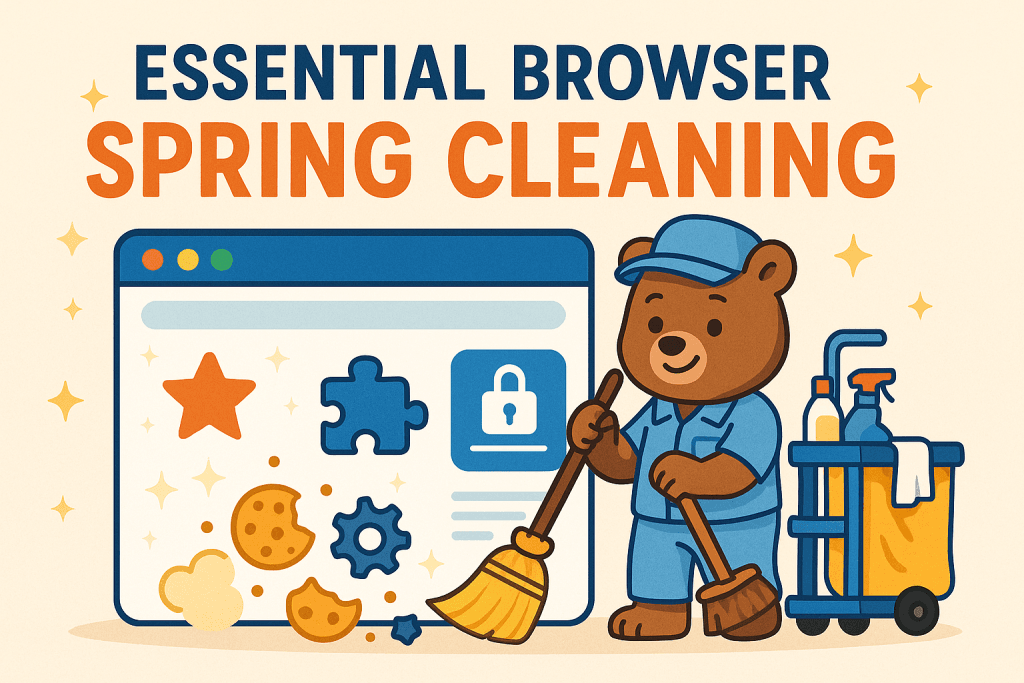
Signs your browser needs cleaning:
- Web pages load very slowly
- Websites crash or freeze often
- Your computer fan runs loudly
- You have many tabs open (and forgot why)
- Your bookmarks are messy and hard to find
- Your computer feels sluggish when browsing
Why this happens: Every website leaves small files on your computer. These files help pages load faster next time. But old files can pile up and cause problems.
TechBear’s 5-Step Browser Cleaning Guide (Easy Steps Anyone Can Do!)
Total time needed: 30 minutes (or 5 minutes for the quick version)
Step 1: Clear Your Cache and Cookies (5 minutes)
Cache files are like old receipts in your wallet. They pile up and make things messy. Here’s how to clear them:
For Google Chrome Users:
- Press these keys together: Ctrl + Shift + Delete (Mac users: Cmd + Shift + Delete)
- A window will open
- In the dropdown menu, choose “All time”
- Check these boxes:
- Cached images and files
- Cookies and other site data
- Click the blue “Clear data” button
- Wait for it to finish (usually 30 seconds)
For Firefox Users:
- Press these keys together: Ctrl + Shift + Delete (Mac users: Cmd + Shift + Delete)
- In the time range, select “Everything”
- Check these boxes:
- Cache
- Cookies
- Click “Clear Now”
For Safari Users (Mac):
- Click Safari in the top menu
- Choose Preferences
- Click the Privacy tab
- Click “Manage Website Data”
- Click “Remove All”
- Click “Remove Now” to confirm
Important note: You’ll need to log back into websites after this. That’s normal! It’s actually good for security. (More on this later)
Step 2: Organize Your Bookmarks (10 minutes)
Bookmarks are like digital sticky notes — too many and it gets messy! For more tips on decluttering your digital life beyond just bookmarks, check out our Maintenance Monday: Digital Decluttering Guide. It covers cleaning up files, emails, and apps to help you breathe easier.
The Simple Bookmark Cleanup Method:
First, create folders:
- Right-click on your bookmarks bar
- Choose “Add folder” or “New folder”
- Make folders like:
- Work
- Shopping
- News
- Fun Stuff
- Recipes
- Or whatever works for your brain.
Next, sort your bookmarks:
- Test links first: Click each bookmark. Does it still work?
- Delete broken links: If a site is gone, delete the bookmark
- Move bookmarks to folders: Drag and drop into the right folder
- Rename confusing bookmarks: Change “Cool article” to something helpful like “Best pizza recipe”
Delete these bookmarks:
- Broken links (websites that don’t work anymore)
- Sites you haven’t visited in 6 months
- Duplicate bookmarks
- Old shopping links
- Outdated news articles
Quick tip: You can select multiple bookmarks at once by holding Ctrl (or Cmd on Mac) while clicking.
Step 3: Review Browser Extensions (7 minutes)
Extensions are small programs that add features to your browser. Too many can slow things down.
How to check your extensions:
In Chrome:
- Type this in your address bar: chrome://extensions/
- Press Enter
- You’ll see all your extensions
In Firefox:
- Click the menu button (three lines) in the top right
- Choose “Add-ons and themes”
- Click “Extensions” on the left
For each extension, ask yourself:
- Have I used this in the last month?
- Do I remember installing this?
- Does it have good reviews?
- Is it updated recently?
Remove these extensions right away:
- Extensions you don’t remember installing
- Anything promising “faster internet”
- Extensions with bad reviews
- Multiple extensions that do the same job
- Extensions that haven’t been updated in over a year
How to remove an extension:
- Find the extension in your list
- Click “Remove” or the trash can icon
- Confirm when asked
Don’t worry: You can always reinstall extensions later if you need them.
Step 4: Clean Up Saved Passwords and Forms (5 minutes)
Your browser saves passwords and form information to help you. But old data can pile up — and one of the most common avenues for hackers to access your accounts is through outdated, saved logins.
Password cleanup:
In Chrome:
- Click the three dots in the top right corner
- Choose “Settings”
- Click “Passwords” on the left
- Look through your saved passwords
In Firefox:
- Click the menu button (three lines)
- Choose “Settings”
- Click “Privacy & Security”
- Scroll to “Logins and Passwords”
- Click “Saved Logins”
Clean up tasks:
- Delete old accounts: Remove passwords for sites you don’t use anymore
- Update changed passwords: If you changed a password, update it here
- Remove duplicates: Delete extra entries for the same site
- Check for weak passwords: Some browsers will warn you about weak passwords
Form data cleanup:
- Remove old addresses you don’t use
- Delete expired credit card information
- Update your current phone number and email
Security tip: Never save banking passwords on shared computers!
Balancing Convenience & Safety
One of the most common ways hackers get in is through old saved logins. But we get it — typing your password every time can be frustrating. To stay safe while keeping things easy:
- Enable two-factor authentication (2FA) when available for an extra layer of protection.
- Keep saved passwords only for accounts you use regularly and trust. Delete old or unused ones.
- Consider using a password manager to store strong, unique passwords and auto-fill logins.
- Avoid saving passwords on shared/public computers.
Step 5: Security and Update Check (3 minutes)
Let’s make sure your browser is secure and up to date. Keeping your browser updated is a key way to do that. For a comprehensive look at securing your entire small business tech environment — from software updates to data protection — see our Small Business Security Update Guide. For an even more detailed technical approach to browser spring cleaning with additional security considerations, check out this comprehensive guide from cybersecurity experts at Malwarebytes.
Quick security tasks:
Update your browser:
- Chrome: Click three dots → Help → About Google Chrome
- Firefox: Click menu → Help → About Firefox
- Safari (Mac): Apple menu → System Preferences → Software Update
Check your settings:
- Homepage: Make sure it loads the page you want
- Search engine: Confirm it’s set to Google, Bing, or your preferred choice
- Notifications: Turn off alerts from sites you don’t need
- Pop-ups: Make sure pop-up blocker is turned on
Clean up downloads:
- Open your Downloads folder
- Delete files you don’t need anymore
- Empty your trash/recycle bin
Privacy settings to check:
- Turn on “Do Not Track” requests
- Block third-party cookies
- Clear browsing data automatically (optional)
You’re done! Your browser should feel faster and more secure now.
Want to see these steps in action?
Check out this quick, expert video from PCMag’s Eric Griffith, showing how to clear your cache and cookies in all major browsers. It’s a great visual refresher before you try the “Super Quick Version” below!
Super Quick Version: “I Only Have 5 Minutes!”
Too busy for the full cleanup? Here’s the express version:
5-Minute Browser Boost:
- Press Ctrl+Shift+Delete (Cmd+Shift+Delete on Mac)
- Select “Last 4 weeks” from the dropdown
- Check all the boxes and click “Clear”
- Close tabs you’re not using (bookmark important ones first)
- Remove one extension you don’t use
- Click “Update” if your browser shows an update notification
Done! You just gave your browser a quick boost without the deep dive.
Managing Multiple Computers
If you have multiple computers at home or run a business that has more than one computer, here are TechBear’s smart tips:
Create a simple system:
- Make a checklist: Print out the 5 steps above
- Set monthly reminders: Add “Browser cleanup” to your calendar
- Train a tech helper: Teach one employee to help others
- Use the same browser: Pick Chrome, Firefox, or Safari for all computers
- Keep it simple: Don’t install lots of different extensions on work computers
Call for professional IT help when:
- Browsers crash every day (even after cleaning)
- Strange toolbars keep appearing
- Your team spends more time fixing browsers than working
- Computers are still slow after following these steps
- You’re getting security warnings often
Business tip: Schedule browser maintenance during slow business hours. It takes 15-30 minutes per computer.
Keep Your Browser Running Great: Simple Maintenance Schedule
Weekly (2 minutes every Friday):
- Close tabs you’re not using
- Clear your Downloads folder if it’s getting full
- Restart your browser completely
Monthly (10 minutes on the 1st):
- Do the 5-step cleaning process above
- Check for browser updates
- Organize new bookmarks into folders
Every 3 months (15 minutes):
- Deep clean with “All time” cache clearing
- Review all extensions and passwords
- Check all security settings
- Update any browser extensions
Pro tip: Set phone reminders for these tasks. Your future self will thank you!
When Your Browser Needs More Help
Sometimes cleaning isn’t enough. Your browser might need a fresh start.
Signs you need a browser reset:
- Still very slow after cleaning
- Strange websites appear as your homepage
- Extensions keep installing themselves
- You get constant security warnings
- Nothing seems to work right
How to reset your browser (last resort):
Chrome reset:
- Click three dots → Settings
- Click “Advanced” at the bottom
- Click “Reset and clean up”
- Choose “Restore settings to original defaults”
- Click “Reset settings”
Firefox refresh:
- Click menu → Help → Troubleshooting Information
- Click “Refresh Firefox”
- Click “Refresh Firefox” again to confirm
Important: Export your bookmarks first! Resetting removes everything.
Before you reset: Try restarting your computer first. Sometimes that’s all you need!
Why This Matters: Clean Browser = Better Life
Save money: A fast browser means less time wasted and higher productivity
Reduce stress: No more waiting for pages to load or dealing with crashes
Stay secure: Regular cleaning removes old, potentially harmful data
Work faster: Clean browsers load pages up to 50% faster
Better performance: Your whole computer will feel snappier
A clean browser isn’t just about speed. It’s about making your work day smoother and your personal time more enjoyable.
Take Action Today!
Pick ONE step from this guide and do it right now:
- Beginner: Try the 5-minute quick version
- Ready for more: Do Step 1 (clear cache and cookies)
- Feeling ambitious: Complete all 5 steps this week
Remember: You don’t have to be perfect. Even small improvements help!
Technology should make your life easier, not harder. A little browser maintenance goes a long way toward keeping your digital world running smoothly.
About the Team
About Techbear
I’m TechBear, Gymnarctos Studios’ resident IT security superhero (cape not included – my friend Edna keeps reminding me: NO CAPES!). I specialize in small business IT management and security, and let’s be honest, I’ve seen it all, especially when it comes to browsers stuffed fuller than a forgotten downloads folder. I’ve been diving headfirst into digital disasters, rescuing businesses from their own… creative… tech choices. So, if you need practical, no-nonsense cybersecurity advice, or just a little help sweeping out those digital cobwebs, you’ve come to the right bear.
About Jason
Jason (he/his) is my alter ego. He’s the founder, Evil Mastermind, Head Brain-Squirrel Wrangler, and Chief Everything Officer at Gymnarctos Studios in Edina, Minnesota. From his lair in the Twin Cities, he oversees a wide range of projects, blending technical expertise with a uniquely quirky approach. Jason is an IT consultant, full-stack developer, tech educator, gay sci-fi nerd, and caffeine-based lifeform. When he’s not fixing computers, or calming me down, he tortures string with sticks to make dolls and blankets. The sass is strong with him.
About Gymnarctos Studios
Gymnarctos Studios, nestled in the suburbs of Minneapolis (Edina, Minnesota to be exact) , is where we herd the squirrels into the offices to keep everything running mostly on time. We’re a Minneapolis-based tech company dedicated to making technology fabulous for everyone, offering small business IT management, security, and custom solutions to keep your digital world running smoothly
Need More Help?
If your browser’s still looking like it needs a deep clean after all this, or if your small business tech is more “hoarder” than “tidy,” don’t give up!
Have a tech question that’s bugging you? Email me directly at therealtechbeardiva@gmail.com! You’ll get helpful advice, sass, and a good-natured roast about poor tech decisions.
For more serious business inquiries, please use GymnarctosStudiosLLC@gmail.com and Jason will answer professionally.