Alright, listen up, my TechnoCubs! TechBear is here to help you declutter your digital lives and get your act together with no need for a degree in rocket science. We’re diving headfirst into how you, yes, you, can create powerful organization systems using easy visual organizers for everyone and those oh-so-important must-have mobile reminders. No coding? Hallelujah!
Table of Contents
The Digital Jungle is a Mess!

Let’s face it; trying to keep track of everything in our digital world can feel like herding caffeinated squirrels. Between work projects, family schedules, trying to remember where you put your keys (again!), and personal goals, most of us are drowning in a sea of information without a decent system to stay afloat.
The problem? Most productivity advice is geared towards:
- Tech wizards with endless time to learn complicated systems
- Corporate drones with a whole IT department on speed dial
But what about the rest of us? The small business owners trying to make their mark, the busy parents juggling a million things, the solo entrepreneurs building their empires, or just regular folks trying to get our digital ducks in a row?
That’s who this guide is for, my precious honey badgers. I’m going to show you how to combine two powerful organization approaches that work together like peanut butter and jelly: small business organization dashboards and must-have mobile reminders.
Part 1: Visual Organizers That Don’t Require a Degree
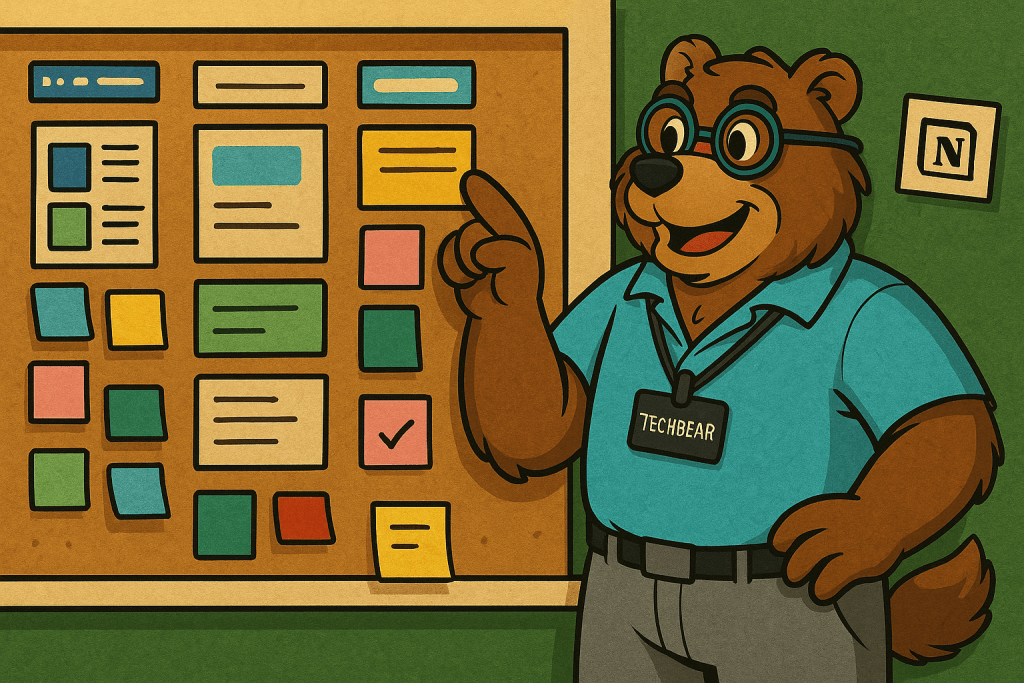
Visual organization tools have evolved from complicated project management software to user-friendly platforms that anyone can use. Here are my top recommendations for my non-techy sweethearts:
Trello: Your Daily Organization Buddy — Digital Sticky Notes on Steroids
Trello uses a system of boards, lists, and cards that mimics how many of us think. Imagine a wall of sticky notes that you can access from any device, organize with a flick of your wrist, and share with others instantly. It’s a lifesaver for Trello: your daily organization buddy.
- Everyday Uses Beyond Just Work Projects:
- Meal planning boards with recipe cards
- Home renovation tracking with before/after photos
- Small business inventory management
- Client project tracking for freelancers
- Family chore assignments and tracking
TechBear’s Getting Started Tip: Trello offers ready-made templates for dozens of common scenarios—no need to start from scratch, my little cubs! You can find a wealth of information on effective Trello usage on Trello’s own blog: https://blog.trello.com/
Notion: Your Digital Swiss Army Knife
If Trello is a wall of organized sticky notes, Notion is like having an entire customizable digital brain. Its flexibility makes it perfect for more complex organization needs.
- Practical Applications:
- Small business hub with client details, invoicing status, and project notes
- Home management dashboard with appliance warranties, service schedules, and maintenance logs
- Content calendars for social media planning
- Habit trackers and goal-setting pages
- Knowledge bases for important information
TechBear’s Getting Started Tip: Notion can feel overwhelming at first—start with one of their templates and customize it gradually as you get comfortable, my dears. Notion provides excellent guides and tutorials on their website and YouTube channel: https://www.notion.so/help-centre
Other Tools Worth Mentioning:
- Miro: Great for visual thinkers who like to see connections between ideas. Check out their collaborative templates: https://miro.com/templates/
- ClickUp: More robust than Trello but still user-friendly. ClickUp offers many resources on their blog: https://clickup.com/blog/
- Microsoft Planner: A solid option if you’re already in the Microsoft ecosystem. Microsoft provides training and support for Planner: https://support.microsoft.com/en-us/planner
Remember, my little bumblebees: The best tool is the one you’ll actually use consistently. Don’t get paralyzed by options!
Part 2: Supercharge Your Efficiency with Keyboard Shortcuts

Speaking of efficiency, I’ve talked about essential keyboard shortcuts to save you time and advanced keyboard techniques for everyday users in our article about keyboard shortcuts: https://gymnarctosstudiosllc.com/blog/2025/04/22/keyboard-shortcuts-save-time/
These shortcuts become even more powerful when using visual organization tools.
For instance, in Trello, you can:
- Press ‘N’ to create a new card instantly
- Use ‘Q’ to filter your board quickly
- Press ‘E’ to open the quick editor on any card
Taking a few minutes to learn these shortcuts can save you hours of clicking around in the long run!
Part 3: Mobile Reminders That Don’t Get Ignored
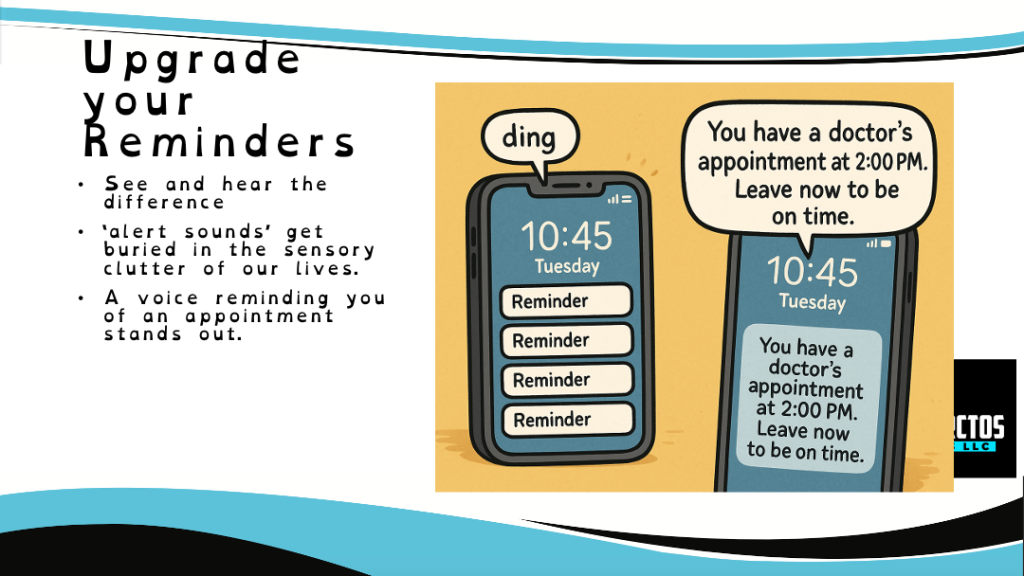
Visual dashboards give you the big picture, but they only work when you’re actively looking at them. This is where must-have mobile reminders come in to complete your organization system and give you that gentle nudge.
The problem with most reminder systems isn’t the technology—it’s how we use them. Here’s how to set up reminders that actually work:
Make Them Context-Rich
The difference between an effective reminder and digital nagging is context. Compare these two:
Basic reminder: “Doctor appointment 3pm”
Context-rich reminder: “Dr. Jones appointment 3pm – Downtown Clinic – Bring insurance card & lab results – Traffic heavy, leave by 2:15”
The second version gives you everything you need to act without having to scramble for details later.
Use Location-Based Triggers
Most smartphones now allow you to set reminders that activate when you reach a specific location. This is perfect for:
- Grocery lists that pop up when you arrive at the store
- Task reminders that appear when you get to the office
- Follow-up prompts that trigger when you arrive home
- For detailed guides on how to set up location-based reminders on both iOS and Android, check out these resources:
Create Reminder Categories with Distinct Notification Sounds
Our brains process audio cues differently than visual ones. Assign unique notification sounds to different types of reminders:
- Work tasks
- Family responsibilities
- Health-related reminders
- Financial to-dos
This way, you’ll know what type of reminder is coming through without even looking at your phone.
Use Voice Commands for On-the-Go Organization
Both Siri and Google Assistant make it easy to create reminders using just your voice. The key is to be specific and include all relevant details in your initial command:
“Hey Siri, remind me to call the dentist tomorrow at 10 AM to reschedule my cleaning appointment and ask about that billing question.”
To get the most out of voice commands, explore the advanced features of your phone’s assistant:
- Siri: https://support.apple.com/en-us/HT207435
- Google Assistant: https://support.google.com/assistant/answer/7172657?hl=en
For more tips on creating effective reminders, check out our article, “10 Brilliant Ways to Create Effective Task Reminders That You Won’t Ignore: The Techbear Guide to Actually Getting Stuff Done.”
Part 4: Creating an Integrated System That Actually Works
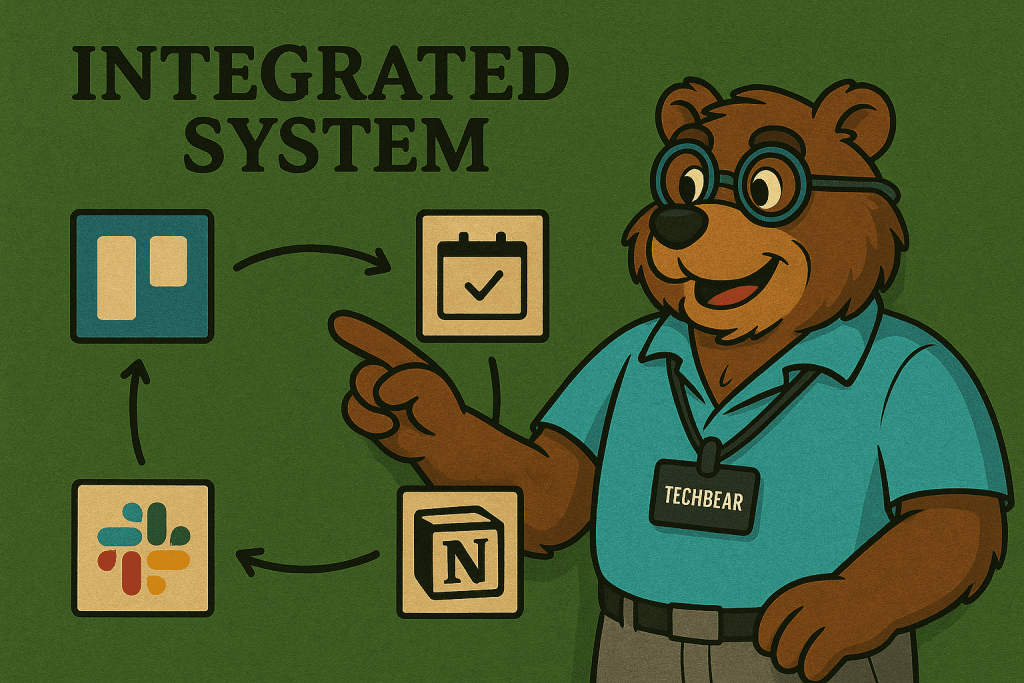
Now for the magic—combining easy visual organizers for everyone with must-have mobile reminders to create a complete organization system:
The Planning Cycle:
- Weekly Planning (Visual Dashboard): Sunday evening: Review your Trello or Notion boards
- Move tasks to appropriate days
- Identify priorities and potential roadblocks
- Daily Activation (Mobile Reminders):
- Set super-smart reminders with Friday for the day’s priorities
- Add location triggers for errands
- Schedule buffer time between important tasks
Real-World Example: Small Business Owner
Meet Sarah, who runs a local bakery without any IT staff. Here’s how she uses this combined approach:
Visual Dashboard (Trello):
- Board 1: Inventory tracking with cards for ingredients
- Board 2: Special orders with customer details and deadlines
- Board 3: Marketing calendar for social media and local events
Mobile Reminders:
- Location-based reminder when she arrives at the bakery to check specific inventory items
- Time-based reminders with supplier phone numbers attached for ordering
- Voice-captured notes throughout the day about customer feedback or ideas
With this system, Sarah has both the big-picture view of her business and the in-the-moment prompts to take specific actions.
The TechBear Bottom Line
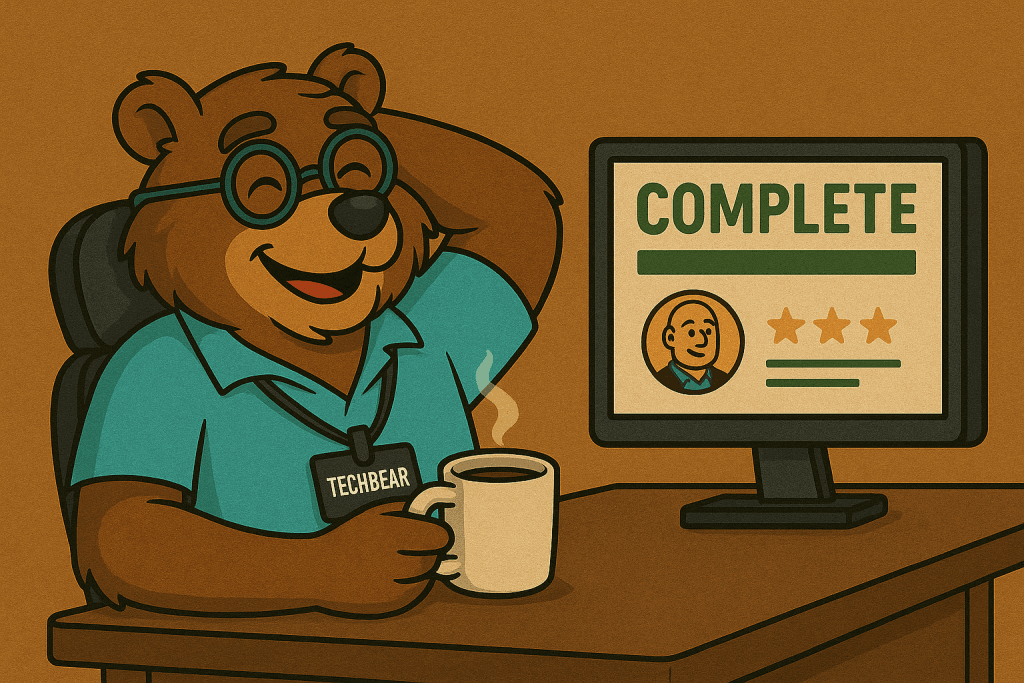
The most sophisticated productivity system is useless if you don’t stick with it. Start small—choose one visual tool and set up just a few strategic reminders. Then gradually build as these become habits.
Remember that digital organization should reduce your stress, not add to it. If a system feels overwhelming or you find yourself constantly ignoring it, that’s a sign to simplify further.
What organization challenges are you facing in your home or small business? Drop a comment below, and I’ll help troubleshoot your specific situation.
And if you’re looking to further streamline your digital life, check out my recent article on “10+ Computer Keyboard Shortcuts to Increase Productivity” for even more tech tips!
Until next time, this is TechBear—helping you tame technology, one paw at a time!
About TechBear
About TechBear: The legend of TechBear began when a freak accident involving a quantum computer, three energy drinks, and a honey-covered keyboard turned a mild-mannered bear cub into the world’s first digital-ursine superhero.
Armed with techno-powers including paws that can type 250 words per minute and a lightning brain that processes information faster than most server farms, TechBear emerged from the depths of Silicon Valley to rescue home users and small businesses from poor IT decisions and preventable digital disasters of all kinds.
Some claim he once debugged NASA’s entire mission control system using nothing but sticky notes and growls of disapproval, while others insist he can sense an impending tech crisis from three time zones away. Whether it’s Maintenance Monday, Tech Tip Tuesday, Workflow Wednesday, Thoughtful Thursday, or Friday Funday, TechBear dispenses his wisdom to the digitally distressed with theatrical flair and uncanny precision.
When not saving his precious TechnoCubs from technological terrors and digital dilemmas, TechBear hibernates in a smart home so automated that his coffee machine starts brewing the moment his brainwaves indicate he’s considering caffeine. Some say his calendar system predicts meetings before they’re even scheduled, and his reminders can mysteriously appear on devices that aren’t even connected to the internet.
TechBear accepts payment in the form of honey, compliments about his cable management skills, and solemn promises that you’ll never, ever use “password123” again—and that you will absolutely, positively never feed a Mogwai after midnight.
TechBear is the fabulous alter ego of Jason, the brains and Chief Everything Officer at Gymnarctos Studios LLC in Edina, Minnesota.
Want more TechBear in your beautifully organized digital life? (Of course you do, my productivity-starved TechnoCub!) Drop a comment below with your favorite organization hack, subscribe to the newsletter for weekly workflow wizardry delivered straight to your inbox, and follow TechBear on all social platforms @gymnarctosstudiosllc for daily doses of organizational enlightenment.
If you have business inquiries or burning organizational questions that leave your Trello boards in shambles, email gymnarctosstudiosllc@gmail.com. If you want your question/comment featured in a future “Ask TechBear” column (where I transform your productivity nightmares into organizational dreams), add “Ask TechBear” to the subject of the email.