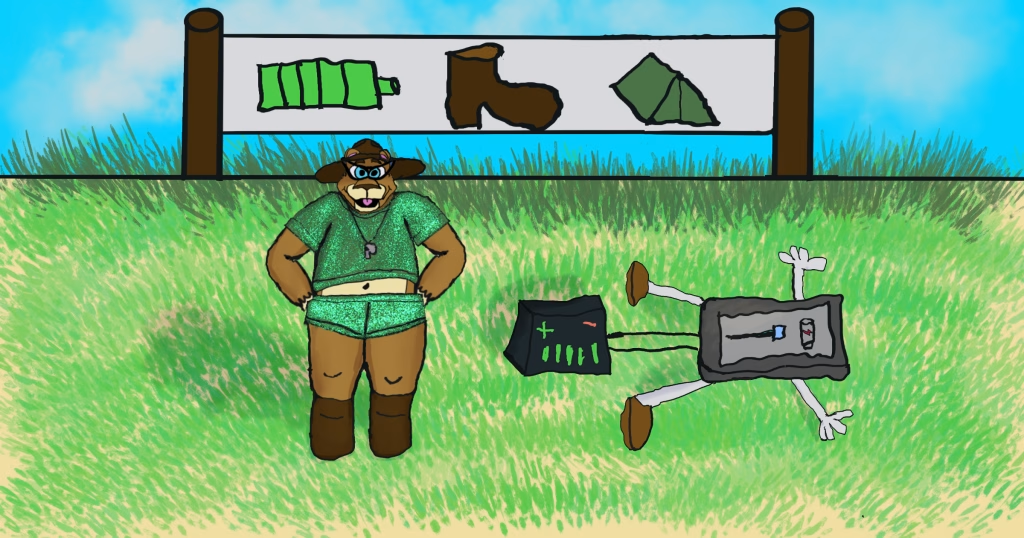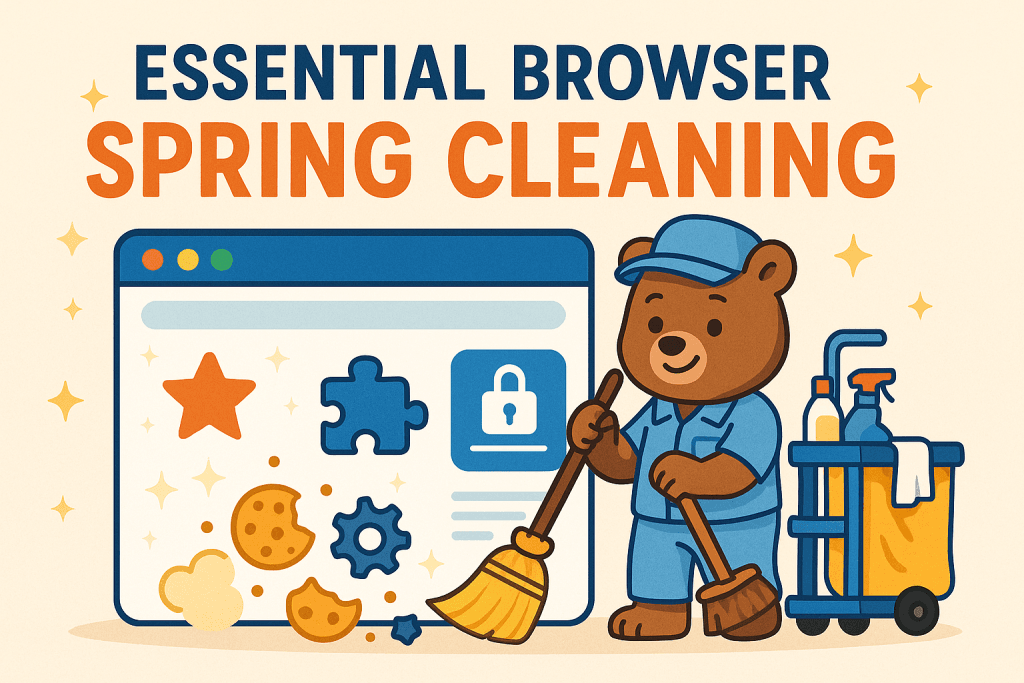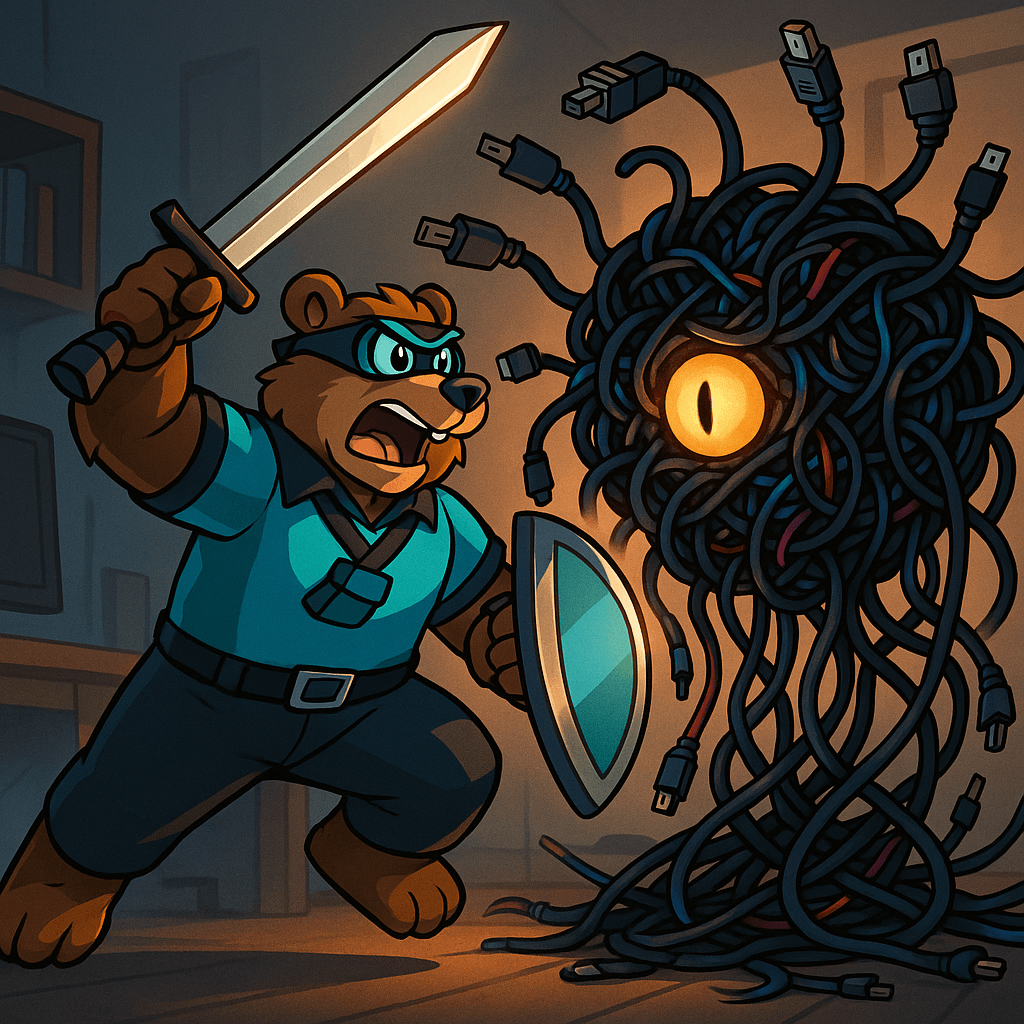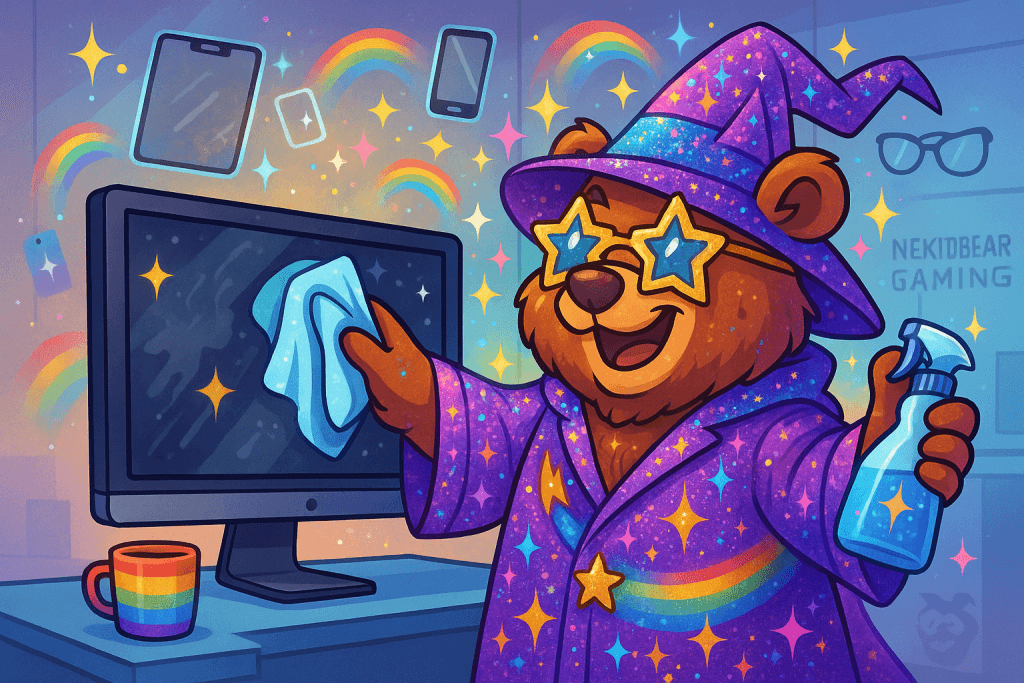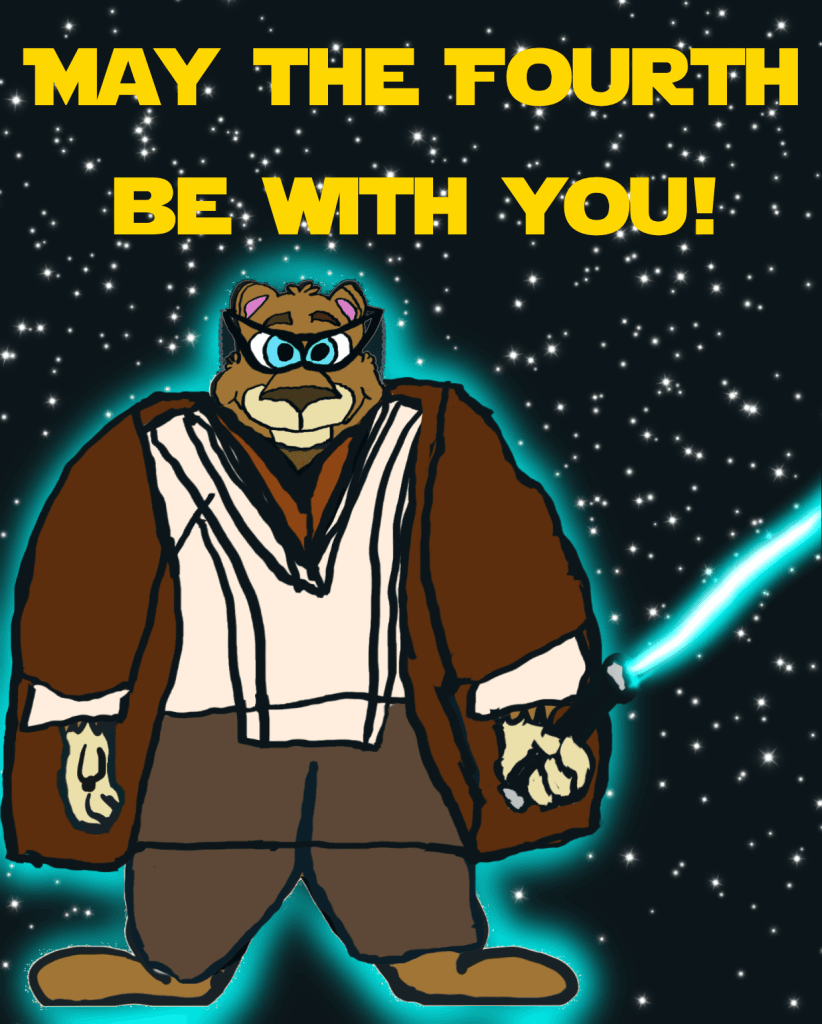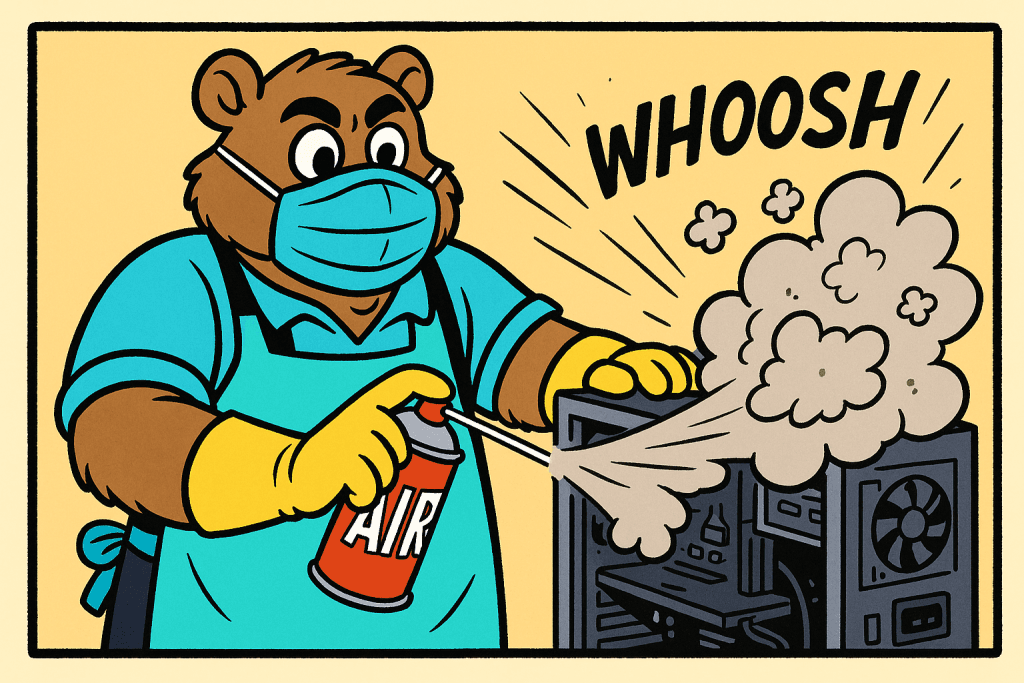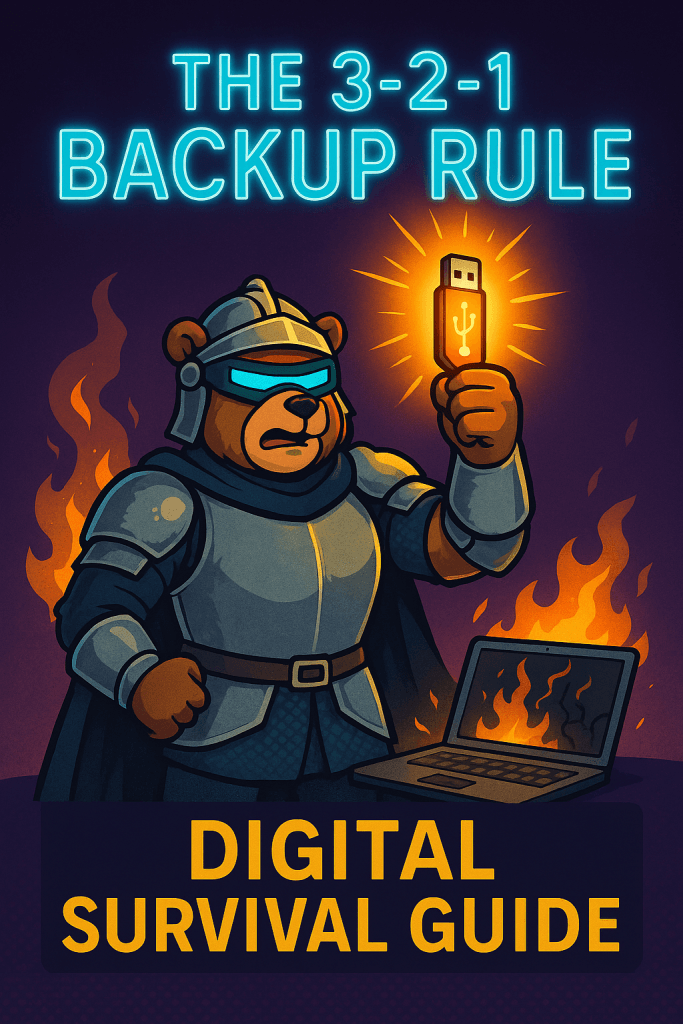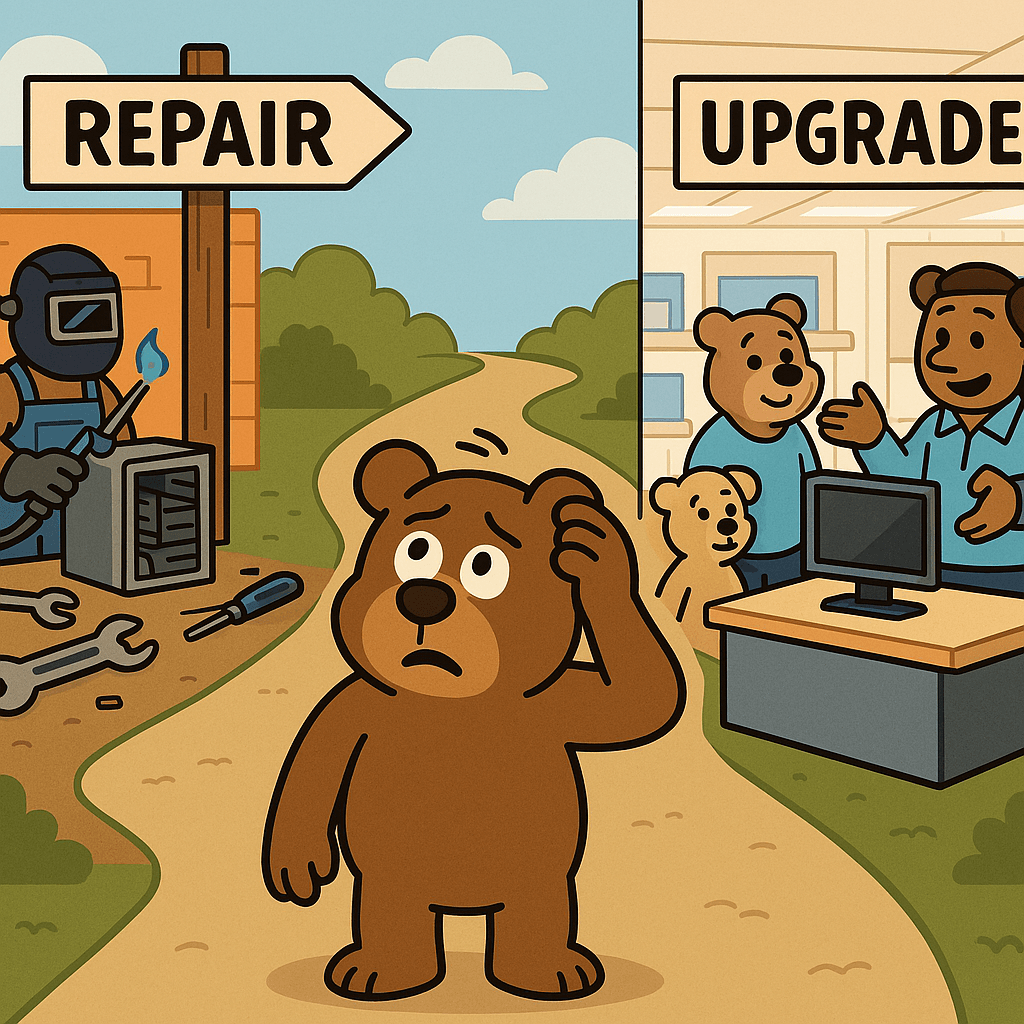Ask TechBear: Battery Life Bootcamp – The Ultimate Guide to Managing Power Like a Pro
Your devices are DYING for attention! TechBear’s Battery Life Bootcamp reveals the shocking truth about charging myths and teaches you to manage power like a pro. Stop treating your phone like it runs on fairy dust—learn the 20-80% rule, avoid heat damage, and ditch those gas station chargers!
Ask TechBear: Battery Life Bootcamp – The Ultimate Guide to Managing Power Like a Pro Read More »