Table of Contents

Hello, my fabulous TechnoCubs! 🐻✨
It’s your friendly neighborhood TechBear here, back with another Tuesday tip that won’t require a Ph.D. in binary to understand. Today, we’re tackling something that affects ALL of us (yes, even yours truly sometimes gets sucked into a YouTube black hole—last week it was a deep dive into the history of laser tag). I’m talking about digital wellbeing and screen time management.
Before we dive in, let me share some interesting letters from TechBear’s mailbag that perfectly illustrate why this matters…

From The TechBear Mailbag
Dear Tech Bear,
I believe in raising independent kids, so I gave my teenagers completely unrestricted internet access. I removed all parental controls, disabled our router’s security features, and told them “the internet is your playground!” Last week, our family computer started showing strange pop-ups, our credit card had mysterious charges for “PremiumGamerBoost,” and our smart fridge is sending emails in Russian. But hey, teens need to learn by making mistakes, right?
– Free-Range Digital Parent
Dear Tech Bear,
I’ve discovered the perfect parenting hack! I gave my 3-year-old twins their own tablets with unlimited screen time and no parental controls. They’ve learned so many new words from YouTube comments, and one of them accidentally bought a timeshare in Florida yesterday. They only break one tablet per week now (down from three!), and I just tape them back together. Is this what they call “raising digital natives”?
– Screentime Superparent
Oh, honey, bless your hearts! 🤦♀️
These letters highlight exactly why we need to talk about digital wellbeing—not just for our precious cubs, but for ALL of us. And despite what the tech industry might try to sell you, managing your relationship with technology doesn’t require buying more gadgets or mastering ridiculously complex settings.
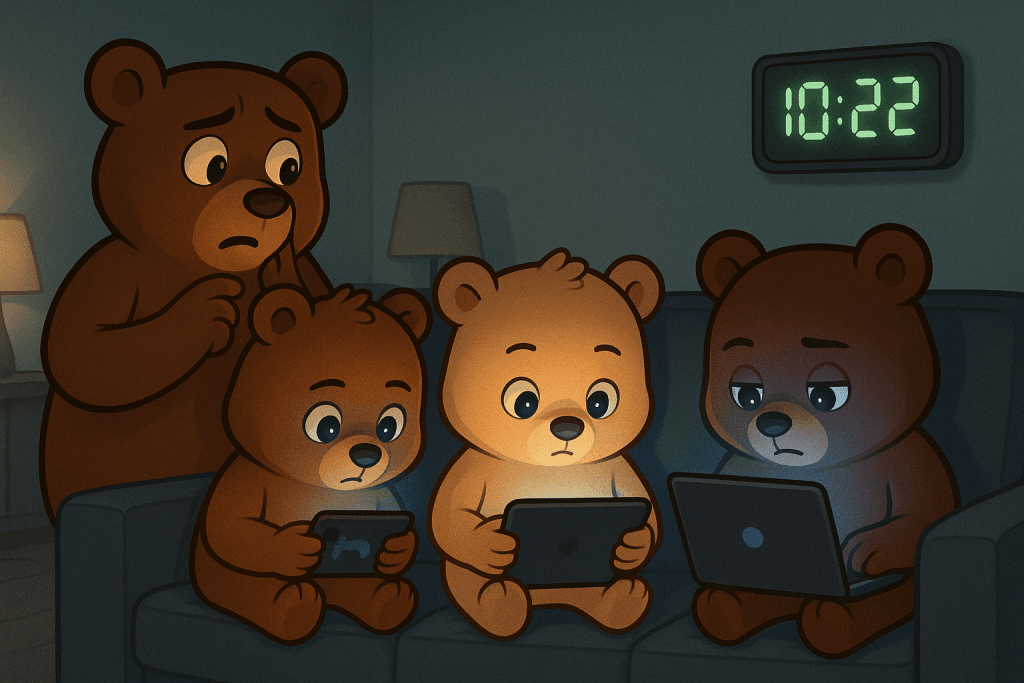
TechBear’s 5-Step Digital Wellbeing Framework
Step 1: Discover Your Built-in Digital Wellbeing Tools (That You’re Already Paying For!)
Nearly every modern device already has digital wellbeing tools built right in, but most people never discover them! It’s a tragedy, really. Here’s how to find them:
- On iPhone/iPad:
- Go to Settings → Screen Time
- Features include: App Limits, Downtime scheduling, Content & Privacy Restrictions, and Weekly Reports
- On Android:
- Go to Settings → Digital Wellbeing & Parental Controls
- Features include: App Timers, Focus Mode, Bedtime Mode, and Notification management
- On Windows 10/11:
- Settings → System → Focus assist
- Microsoft Family Safety (for parental controls)
- On macOS:
- System Preferences → Screen Time
- Features include: App Limits, Downtime, Content Restrictions
Small business owners – these same tools can help establish healthy boundaries between work and personal life without shelling out for additional software!
Step 2: Create “Attention Sanctuaries” on Your Devices
Your relationship with technology doesn’t have to be a chaotic free-for-all. Here’s how to create spaces of digital calm:
- Create a distraction-free home screen: Move all non-essential, attention-grabbing apps (social media, games, news) off your home screen into folders on secondary pages. Think of it as a digital detox zone.
- Enable Focus/Do Not Disturb modes: Schedule these during your most productive hours. Protect your focus like it’s a precious jewel, darlings!
- Set up different notification profiles: Work mode vs. personal time vs. family time. Your sanity will thank you.
- For parents: Create separate user profiles for children with age-appropriate restrictions built in. Safety first, cubs!
Step 3: Implement the 20-20-20 Rule (Your Eyes Will Thank You!)
Digital eye strain is REAL, folks! Every 20 minutes, look at something 20 feet away for at least 20 seconds.
- For small business owners: Encourage this practice among your team – it costs nothing and improves productivity! (And reduces my stress when I have to fix their headaches!)
- For parents: Make this a family game – set a fun timer and whoever catches it gets to choose the distant object everyone looks at.
Step 4: Create a Family/Team Media Plan
This isn’t just for families with children – even small businesses and couples benefit from clear expectations:
- Establish tech-free zones (dining tables, bedrooms). Sanctuaries, people!
- Schedule regular digital detox periods. Step away from the screen!
- Create a shared calendar for screen-free activities. Remember those? Quality time, people!
- Define when work communications are appropriate (and when they’re not). Respect those boundaries!
- Small Business Tip: Create a company communication policy that respects off-hours. Your team’s mental health (and productivity) will improve dramatically!
Step 5: Use Technology to Manage Technology (Yes, It’s Slightly Ironic)
Some of my favorite FREE tools that require minimal setup:
- Forest app: Plant virtual trees that grow while you stay off your phone. It’s like a tiny, digital guilt trip – but in a good way!
- Kitchen Safe: A timed container for physical devices (perfect for family dinners!). Lock it up, buttercup!
- Website blockers: Extensions like LeechBlock or Cold Turkey. Block out the distractions!
- Grayscale mode: Turns your colorful screen monochrome (reducing its appeal) during set hours. Who needs all that temptation?
Addressing Our Mailbag Questions
- To Free-Range Digital Parent: Digital independence doesn’t mean digital anarchy, honey! Start by running a complete malware scan, contacting your credit card company about fraudulent charges, and resetting your smart fridge (seriously?). Then implement graduated freedom – teens earn more digital independence by demonstrating responsibility. Set up Router-level protections (most modern routers have parental controls built-in) and use family management features that respect privacy while providing safety guardrails.
- This article gives practical tips for setting digital boundaries with older children (Teens and Tweens)
- According to the Digital Parenting Coach article, Examples of what digital boundaries can include are:
- Content restrictions
- What platforms they’re allowed to access and what accounts they can have
- Whether they’re allowed unsupervised access to their devices
- When and where they can use devices
- Limits on the length of recreational time they can spend on devices.
- Additionally, I’d recommend putting 2-factor authentication on all the master accounts. Sneaky teens will try to get away with murder if you’re not careful! This way, even if they know the password, they still won’t be able to bypass it, because they get an alert asking for the code, and you’ve got your phone on you.
- To Screentime Superparent: Oh my stars! For toddlers, the American Academy of Pediatrics recommends a maximum of 1 hour daily of high-quality, educational content with parental co-viewing. Invest in proper kid-proof cases (cheaper than replacing broken tablets!), set up parental controls, and curate a collection of age-appropriate apps. Most importantly, establish screen-free family activities – those little brains are developing too quickly to outsource to YouTube algorithms!
For other ages, here are the recommendations from the American Academy of Pediatrics- Until 18 months of age limit screen use to video chatting along with an adult (for example, with a parent who is out of town).
- Between 18 and 24 months screen time should be limited to watching educational programming with a caregiver.
- For children 2-5, limit non-educational screen time to about 1 hour per weekday and 3 hours on the weekend days.
- For ages 6 and older, encourage healthy habits and limit activities that include screens.
- Turn off all screens during family meals and outings.
- Learn about and use parental controls.
- Avoid using screens as pacifiers, babysitters, or to stop tantrums.
- Turn off screens and remove them from bedrooms 30-60 minutes before bedtime.

The TechBear Bottom Line
Technology should work FOR you, not control you. These simple digital wellbeing strategies don’t require technical expertise – just intentionality. Whether you’re a busy professional, small business owner, or parent, taking control of your digital environment isn’t about deprivation – it’s about creating space for what truly matters.
Remember, my darling TechnoCubs: The goal isn’t to become anti-technology; it’s to become technology’s master rather than its servant.
Until next time, stay fabulous and digitally balanced!
Your friendly neighborhood TechBear 🐻💻
Next week: “Mobile Security On-The-Go: Protect Your Digital Life While Traveling” – perfect timing for your summer adventures!
#DigitalWellbeing #ScreenTimeManagement #TechTipTuesday #WorkLifeBalance #ParentalControls #SmallBusinessTips #HealthyTech #TechBear
About TechBear
TechBear (aka The Fabulous TechnoBeast of Silicon Valley) spent fifteen glorious years as the personal tech advisor to three different royal families before deciding that everyday TechnoCubs deserved the same level of digital enlightenment. He pioneered the world’s first self-aware smartwatch (which mysteriously disappeared after falling madly in love with a Roomba).
TechBear now splits time between advising Fortune 500 CEOs, guest-lecturing at MIT on “The Physics of Perfect Selfie Lighting,” and maintaining a strict regimen of champagne facials and keyboard cleansings.
Legend has it that TechBear once debugged NASA’s mission control software using nothing but a hairpin and a shot of espresso and can sense when a phone battery drops below 20% from anywhere on the planet.
While these claims remain unverified, what’s absolutely true is TechBear’s undying devotion to you, my precious TechnoCubs, and the sacred mission of making technology fabulous for everyone!
For more tech advice with attitude, subscribe to Gymnarctos Studios’ weekly newsletter or follow @gymnarctosstudiosllc on social media.
Techbear is the fantabulously tech-savvy alter ego of Jason, the Chief Everything Officer at Gymnarctos Studios. Nestled in the suburbs of Minneapolis (Edina, Minnesota to be exact), he herds the squirrels into the offices to keep everything running mostly on time.
Have a tech question that’s making you want to throw your device out the window? Send it to <gymnarctosstudiosllc@gmail.com> with the subject “Ask TechBear” for a chance to be featured in our weekly mailbag! You’ll get helpful advice, with a bit of sass. (You might also get roasted for poor technology decisions…ahem…Free Range Digital Parent…)