A TechBear guide to choosing the right word processor, spreadsheet, and database – because your data nightmares end TODAY (no matter which office suite you use)
Table of Contents
Listen up, my precious techno-cubs! TechBear is absolutely DONE watching y’all wrestle with the wrong office tools like you’re trying to hammer nails with a rubber chicken. Every week, I get calls from frustrated small business owners who’ve spent HOURS fighting with word processor tables when a spreadsheet would’ve done the job in minutes, or drowning in spreadsheet chaos when a proper database could’ve organized everything beautifully.
Honey, it’s time we had a heart-to-heart about choosing the right office application for your data – whether you’re team Microsoft, Google Workspace devotee, LibreOffice loyalist, or Apple aficionado. Because I promise you, picking the wrong tool is costing you more time, sanity, and money than my therapy bills after dealing with people who still use Internet Explorer by choice.
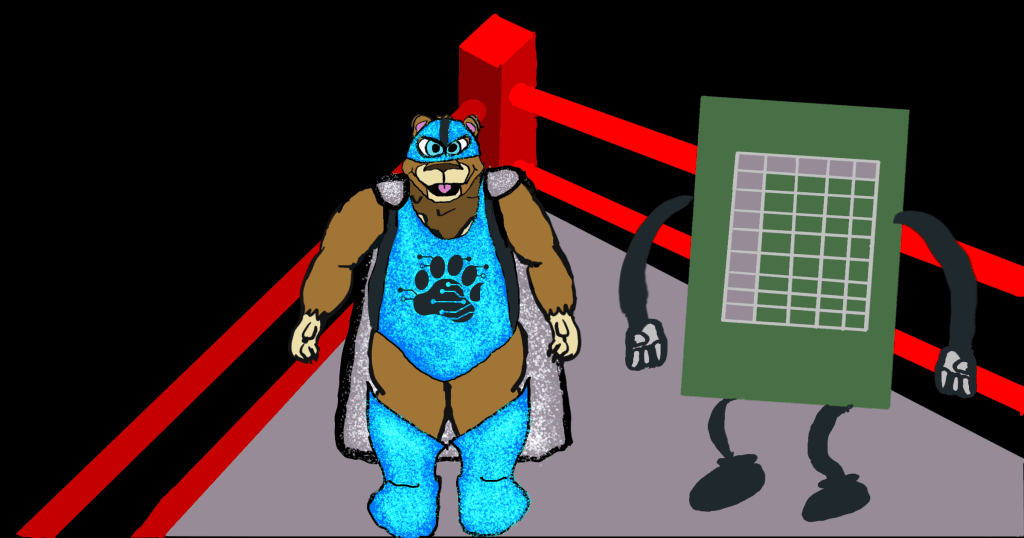
The SCANDAL of Tool Confusion: Why Your Data Dreams Are Turning Into Nightmares
Picture this trainwreck: Last week, I walked into a client’s office to find them manually typing customer information into seventeen different word processing documents, then copying and pasting bits into spreadsheets to “do the math,” then printing everything out to file in actual paper folders. Y’ALL. I nearly had a digital breakdown right there in their reception area!
This is what happens when you don’t understand that word processors, spreadsheets, and databases each have their own superpowers – and trying to make them do jobs they weren’t designed for is like asking your microwave to mow the lawn. Technically impressive if you pull it off, but absolutely ridiculous and guaranteed to end in disaster.
The TechBear Truth About Office Tool Selection
Here’s the gospel according to your favorite sassy IT bear: Every piece of data deserves the RIGHT home, not just the FAMILIAR one. Just because you know how to make a table in Word doesn’t mean you should use any word processor for everything involving rows and columns!
Know Your Office Suite Options (Because Choice Is Beautiful)
Before we dive into WHEN to use what, let’s acknowledge that you’ve got OPTIONS, darling:
The Big Players:
- Microsoft 365: Word, Excel, Access (plus Power BI for the data visualization queens)
- Google Workspace: Docs, Sheets, and while there’s no direct Access equivalent, Google Apps Script can work magic
- LibreOffice: Writer, Calc, Base (free and fabulous!)
- Apple iWork: Pages, Numbers, and unfortunately no database option (but we’ll work around that)
The Underdogs Worth Knowing:
- Notion: The Swiss Army knife that combines documents, databases, and project management
- Airtable: Spreadsheet-database hybrid that’s gorgeous and user-friendly
- Zoho Office Suite: The comprehensive alternative that includes Writer, Sheet, and Creator
When to Use Your WORD PROCESSOR for Data
Your word processor is your GO-TO when you’re creating documents that need to LOOK professional and be easy to read. Think of it as your digital secretary – fantastic at making things pretty and presentable, but don’t ask it to do advanced mathematics or manage your entire customer database.
Perfect Word Processing Table Scenarios:
- Comparison charts for proposals (like comparing service packages)
- Simple price lists that don’t require calculations
- Contact information in newsletters or brochures
- Meeting agendas with participant lists
- Project timelines that are more visual than functional
This applies whether you’re using:
- Microsoft Word
- Google Docs
- LibreOffice Writer
- Apple Pages
- Any other word processor with table functionality
Red Flags That Scream “Wrong Tool!”:
- You’re manually adding numbers in your head while typing
- You keep creating similar tables over and over
- You’re copying the same information into multiple documents
- You’re spending more time formatting than actually working with your data
When SPREADSHEETS Become Your Mathematical Best Friend
Spreadsheets are the calculator queens of any office family – they LIVE for numbers, formulas, and making data dance to your tune. If you find yourself reaching for an actual calculator while working with your data, a spreadsheet is calling your name louder than my neighbors calling the HOA about my lawn gnome collection.
Spreadsheets Excel At (see what I did there?):
- Budget tracking with automatic totals and percentages
- Sales reports that calculate commissions and growth
- Inventory management with reorder alerts
- Invoice calculations with taxes and discounts
- Time tracking for projects or employees
- Expense reports that categorize and sum automatically
Your Spreadsheet Options:
- Excel (Microsoft 365) – The gold standard with advanced features
- Google Sheets – Perfect for collaboration and cloud access
- LibreOffice Calc – Free and powerful with most Excel features
- Apple Numbers – Beautiful templates but limited advanced functions
- Zoho Sheet – Great for integration with other Zoho apps
Spreadsheet Pain Signals:
- Your “simple” list has turned into 50+ rows
- You’re manually typing the same information repeatedly
- You need to sort or filter your data regularly
- Multiple people need to access the same information
- You’re creating multiple spreadsheets for the same type of data
The line between spreadsheets and databases can get a little blurry. This article from Microsoft goes more in depth about when to use a spreadsheet or databases, focusing on Excel and Access, but the concepts apply to the competitors as well.
DATABASES: The Organization Divas You Didn’t Know You Needed
Now listen carefully, because this is where most small businesses get COMPLETELY overwhelmed and stick with spreadsheets way longer than they should. Databases are like having a personal filing system that actually makes sense – they organize everything so you can find exactly what you need, when you need it, without digging through seventeen different spreadsheets.
Database Solutions by Suite:
Traditional Database Options:
- Microsoft Access – Full-featured but Windows-only
- LibreOffice Base – Free alternative with good functionality
- FileMaker Pro – Mac-friendly with excellent ease of use
Modern Cloud-Based Alternatives:
- Airtable – Spreadsheet meets database with gorgeous interface
- Notion – All-in-one workspace with database capabilities
- Google Apps Script + Sheets – DIY database using Google’s tools
- Zoho Creator – Business app builder with database foundation
When You Need Database Power:
- Customer management becomes too complex for spreadsheets
- Inventory tracking involves multiple suppliers, categories, and locations
- Project management requires linking tasks, clients, and deadlines
- Employee records need to connect to payroll, scheduling, and performance
- Order management involves tracking from quote to completion
Signs You’ve Outgrown Spreadsheets:
- You’re managing multiple related spreadsheets
- You’re constantly looking up information between different files
- Data entry involves typing the same customer info repeatedly
- You need reports that pull from multiple sources
- Your spreadsheet files are becoming corrupted or slow
The TechBear Decision Tree: Pick Your Task Champion
🐻 TechBear’s Decision Framework
Stop Fighting the Wrong Office Tool – Choose Smart!
Still confused about which tool to choose? Here’s my foolproof decision-making process that works regardless of your preferred office suite:
Ask Yourself These Questions:
1. “Am I typing more than calculating?”
- YES → Word Processor (Keep it simple, sugar!)
- NO → Keep reading
2. “Will I need to perform calculations or analysis?”
- YES → Spreadsheet (Let the formulas do the work!)
- NO → Word Processor (Pretty formatting is your friend)
3. “Will this data grow beyond 100 rows or involve multiple categories?”
- YES → Keep reading
- NO → Spreadsheet (Perfect for manageable lists)
4. “Do I need to connect this information to other data?”
- YES → Database Solution (Organization is everything!)
- NO → Spreadsheet (Still your best bet)
5. “Will multiple people need to search, sort, or update this information regularly?”
- YES → Database Solution (Collaboration and access control!)
- NO → Spreadsheet (Share and collaborate easily)
Real-World Office Tool Examples That’ll Make You Slap Your Forehead
The Catering Company Catastrophe (Word Processing Gone Wrong)
What They Were Doing: Creating individual Google Docs for each event with guest lists, menu items, and pricing – then manually calculating totals with a calculator.
TechBear’s Fix: Moved to Google Sheets with templates for automatic price calculations, tax computation, and invoice generation. Result: Saved 3 hours per event and eliminated pricing errors.
The Boutique’s Spreadsheet Spiral (Excel/Sheets Overload)
What They Were Doing: Managing customer information, purchase history, inventory, and vendor details across 12 different spreadsheet files (mix of Excel and Google Sheets).
TechBear’s Fix: Consolidated into Airtable with linked records connecting customers to purchases to inventory. Result:Instant access to customer purchase history and automated reorder alerts.
The Consultant’s Contact Chaos (Wrong Tool for Growth)
What They Started With: Simple table in Apple Pages for client contacts. What Happened: Business grew to 200+ clients, and finding specific information became impossible.
TechBear’s Evolution: Pages → Numbers (when calculations became important) → Notion (when relationships and searching became critical). Result: Professional client management system that scales with business growth.
Suite-Specific Tips for Office Tool Mastery
Microsoft 365 Users:
- Word: Use table styles and Quick Parts for consistency
- Excel: Master Power Query for data connections
- Access: Start with templates, learn relationship basics
- Power BI: Graduate here when Excel charts aren’t enough
Google Workspace Warriors:
- Docs: Use table templates and linking features
- Sheets: Leverage Google Apps Script for automation
- No native database? Try Airtable integration or Apps Script solutions
LibreOffice Loyalists:
- Writer: Explore mail merge for repeated documents
- Calc: Use Pivot Tables (yes, they exist here too!)
- Base: Start simple with wizards before custom forms
Apple Enthusiasts:
- Pages: Beautiful templates but know its calculation limits
- Numbers: Great for visual data but lacks advanced Excel features
- Database needs? Consider FileMaker Pro or cloud alternatives
Cloud-Native Solutions:
- Notion: Perfect for businesses wanting everything integrated
- Airtable: Ideal for teams who find traditional databases intimidating
- Zoho: Excellent for businesses already using Zoho CRM or other tools
The Cost of Picking Wrong: Why TechBear Gets Worked Up About This
Let me break down the REAL cost of tool confusion, because honey, time is money and frustration is expensive:
Time Waste Calculator (Universal):
- Manual calculations that any spreadsheet could automate: 2-3 hours/week
- Searching through multiple files instead of using proper databases: 1-2 hours/week
- Reformatting word processor tables that should be in spreadsheets: 1 hour/week
- Re-entering duplicate data across multiple applications: 2-4 hours/week
Total Weekly Time Loss: 6-10 hours (That’s more than a full workday, people!)
Error Multiplication:
- Manual calculations = human errors = unhappy customers
- Duplicate data entry = inconsistent information = confused staff
- Wrong tool choice = inefficient processes = stressed business owners
TechBear’s Action Plan: Get Your Office Tools Working FOR You
Step 1: Audit Your Current Data Chaos
Take inventory of every document, spreadsheet, and random sticky note system you’re currently using. I promise, the horror you’ll uncover will motivate you to fix this mess immediately.
Step 2: Choose Your Suite Strategically
Consider these factors:
- Budget: LibreOffice (free) vs. Microsoft 365 (subscription) vs. Google Workspace (competitive pricing)
- Collaboration needs: Google excels here, Microsoft close second
- Advanced features: Microsoft leads, especially for complex data analysis
- Simplicity: Apple and cloud solutions often win for ease of use
Step 3: Categorize by Purpose
- Documents to impress: Word processor territory
- Numbers to crunch: Spreadsheet domain
- Information to organize and connect: Database specialty
Step 4: Start Small and Smart
Don’t try to revolutionize everything overnight. Pick ONE problematic process and move it to the right tool. Master that, then tackle the next biggest pain point.
Step 5: Invest in Learning
YouTube University is your friend, darling. Every office suite has excellent tutorials. Spend 30 minutes learning the RIGHT tool instead of hours fighting the wrong one.
The TechBear Bottom Line: Stop the Tool Torture
Listen up, precious tech warriors: The right tool makes every job easier, and the wrong tool makes every job miserable. Stop torturing yourself with word processor tables when a spreadsheet is begging to help with those calculations. Quit drowning in spreadsheet chaos when a proper database could organize everything beautifully.
Your business deserves better than tool confusion, and frankly, so does your blood pressure. Take the time to learn which office application truly serves each task – whether that’s in Microsoft’s ecosystem, Google’s cloud, LibreOffice’s free suite, or any of the fantastic modern alternatives available today.
Remember: Smart tool selection isn’t about using the fanciest option – it’s about using the RIGHT option for YOUR specific needs and budget. Whether that’s a word processor’s formatting finesse, a spreadsheet’s calculation capabilities, or a database’s organizational prowess, there’s a perfect match waiting for your data.
Now stop making me watch you use a hammer when you need a screwdriver, and go organize your digital life like the successful business owner you are – regardless of which office suite helps you get there!
Need help implementing these office tool strategies in your business? TechBear and the Gymnarctos Studios team specialize in helping small businesses optimize their technology workflows without the overwhelm. Contact us at gymnarctosstudiosllc@gmail.com or follow @gymnarctosstudiosllc for more tech wisdom with attitude!
About TechBear
TechBear is the sassiest IT consultant this side of Silicon Valley, with an alleged centuries of experience turning technological disasters into digital success stories. When not rescuing small businesses from their office application confusion, he can be found teaching spreadsheets proper etiquette and negotiating peace treaties between conflicting file formats. Legend has it he once organized an entire database using only fierce determination and premium coffee.
TechBear is the tech-savvy alter ego of Jason, founder of Gymnarctos Studios LLC, where small business technology problems meet their match in wit, wisdom, and just the right amount of digital attitude. Gymnarctos Studios is based in Edina, MN, serving the Twin Cities metro.
Keywords: office suites comparison, Microsoft 365, Google Workspace, LibreOffice, office productivity, data management, spreadsheet organization, database basics, business efficiency, office suite selection, productivity tips, small business software
#TechTipTuesday, #OfficeProductivity, #SmallBusinessTech, #ProductivityHacks, #OfficeTools, #DataManagement, #BusinessEfficiency, #TechBear, #GymnarctoStudios, #ITWithAttitude, #MinneapolisSmallBusiness, #EdinaMN,