Listen up, sugar! Your WiFi isn’t just internet access—it’s the invisible foundation of every digital workflow in your life. When it’s set up wrong, every task becomes torture.
Table of Contents
Welcome to another Workflow Wednesday, where TechBear tackles the tech that’s secretly destroying your productivity! Today we’re diving into the invisible workflow killer that’s probably torturing you right now: your tragic WiFi workflow setup.
Honey, I walked into a client’s home office last week and nearly had a conniption. Their “high-speed internet” was crawling slower than my patience during a Windows update. Video calls were freezing, file uploads were taking forever, and they were hunting for WiFi signal like they were tracking a mythical creature through their own house!
Your WiFi isn’t just about getting online—it’s the digital foundation that either supports your workflow or sabotages it at every turn. Bad WiFi is like trying to run a marathon while someone’s secretly cutting holes in your shoes.
The TRAGIC REALITY of Bad WiFi Ruining Your Workflow
Let me paint you a picture of what I see in 90% of home offices and small businesses:
The “It Came with the House” Router Disaster: Y’all are still using that ancient router your internet provider gave you in 2018. It’s sitting in the basement, broadcasting signal about as effectively as shouting through a pillow.
The “Password123” Security Nightmare: Your network password is either “password” or your dog’s name plus your birth year. Honey, that’s not security—that’s an invitation for digital party crashers!
The “Share Everything” Privacy Problem: Every guest who visits gets your main network password, which means they can see your smart TV, your printer, and potentially access files on your computers. That’s not hospitality—that’s digital oversharing!
Why Bad WiFi Destroys Your Digital Workflow
Poor WiFi doesn’t just slow down your internet—it murders your entire productivity system:
- Video Call Catastrophes: Nothing kills professional credibility faster than freezing mid-sentence during an important client meeting
- File Transfer Torture: Uploading presentations or backing up work becomes an exercise in frustration that destroys your schedule
- Device Connection Chaos: Smart devices dropping connection, printers that work “sometimes,” and streaming that buffers more than it plays
- Security Workflow Disasters: Weak WiFi security leads to cyberattacks that crash systems and destroy your digital foundation
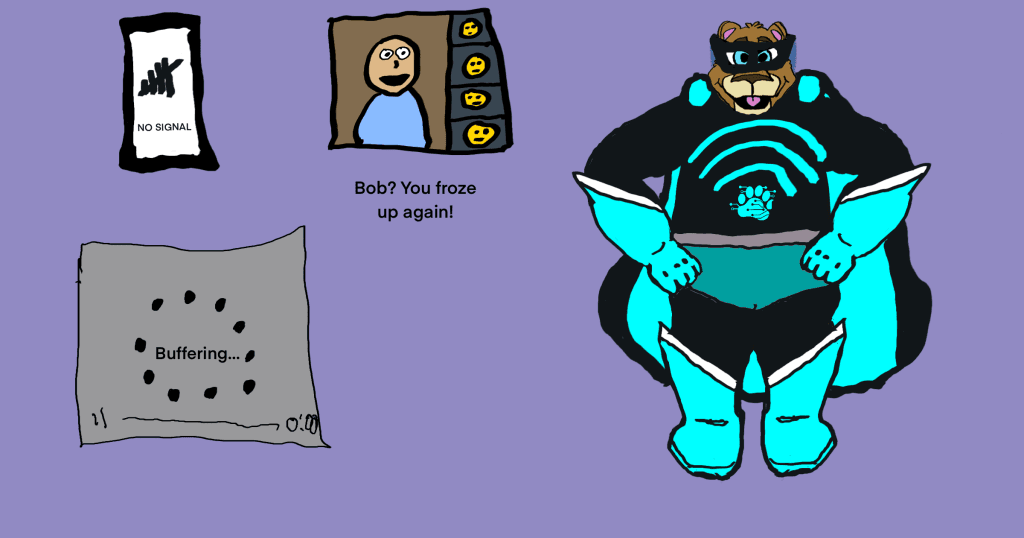
TechBear’s 5-Step WiFi Workflow Foundation
Alright, TechnoCubs, let’s fix this mess with a setup that supports your workflow instead of sabotaging it:
Step 1: Router Placement That Actually Makes Sense
Your router’s location determines your entire network’s performance:
- Go Central: Place your router in the center of where you actually work and live—not hidden in closets or basements
- Get Elevated: Put that router on a shelf or wall mount. WiFi signals spread down and out, not up through floors
- Clear the Space: Give your router 12 inches of clearance on all sides. It needs to breathe!
- Avoid Interference: Keep it away from microwaves, baby monitors, and cordless phones that fight for the same airspace
Don’t make the mistake one of my readers did! You can read all about their WiFi misadventures in my Ask Techbear column.
Step 2: Change That Ridiculous Default Password
Before anything else, secure your router’s admin settings:
- Open your browser and go to 192.168.1.1 or 192.168.0.1
- Log in with the default credentials (check the router sticker)
- Find “Administration” or “System” settings
- Create a STRONG admin password that’s different from your WiFi password
- Save and write it down somewhere secure
This prevents neighbors from turning your network into their personal playground.
Step 3: Smart Network Naming and Password Strategy
Network Name (SSID): Choose something professional but not personally identifiable. Skip “SmithFamily_WiFi” and try “WorkflowNetwork” instead.
WiFi Password: Create a strong passphrase like “Coffee&ProductivityRule2024!” instead of “password123.”
Dual Band Setup: If possible, create separate names for 2.4GHz and 5GHz networks so you can choose the best connection for each device.
Step 4: Guest Network—Your Workflow’s Secret Bodyguard
This is where the magic happens, TechnoCubs. A guest network protects your main workflow while staying hospitable:
- Enable Guest Access: Turn on the guest network feature in your router settings
- Separate Password: Give guests a different, simpler password you can easily change
- Set Bandwidth Limits: Prevent guests from hogging bandwidth during your important calls
- Enable Client Isolation: Stop guest devices from seeing your main network equipment
- Add Time Limits: Set guest access to expire automatically after 24 hours
Most modern routers support guest network configurations. (Another reason to update the hardware you’re using, within reason.) This video from Net Work From Home demonstrates how to set this up:
Step 5: Coverage and Security Optimization
Test Your Coverage: Use free apps like WiFi Analyzer to map signal strength throughout your workspace. Find dead zones before they kill your productivity.
Choose Better Channels: Switch to less crowded WiFi channels. Try channels 1, 6, or 11 for 2.4GHz networks.
Enable WPA3 Security: Use the strongest encryption available to protect your data traffic.
Set Up QoS: Prioritize your work devices so your laptop gets priority over the smart TV during meetings. How-To Geek gives an excellent rundown of what it is and how to set it up.
Why Guest Networks Are Workflow Game-Changers
A guest network isn’t just polite—it’s essential workflow protection:
Device Isolation: Visitors can’t see your computers, printers, or smart devices when they connect to the guest network instead of your main one.
Bandwidth Control: Your neighbor’s teenager can’t kill your video call quality by streaming 4K videos on your network.
Password Security: Change guest passwords independently without affecting your main network or having to update all your devices.
Easy Monitoring: Spot unauthorized access more easily when legitimate guests are on a separate network.
The REAL Cost of WiFi Workflow Killers
Poor WiFi setup costs way more than minor inconvenience:
- Lost Productivity: Hours wasted weekly on connection issues, failed uploads, and dropped calls
- Missed Opportunities: Professional credibility dies when technology fails during important meetings
- Security Disasters: Weak WiFi can lead to cyberattacks costing over $200,000 for small businesses
- Unnecessary Purchases: People buy new devices thinking they’re broken when the problem is network setup
- Stress Tax: Constant tech frustration affects your work quality and mental health
Signal Coverage That Supports Your Life
Good WiFi coverage focuses on where you actually work:
Priority Zones: Ensure excellent signal in your primary workspace, video call locations, and mobile workflow spots like the kitchen table or backyard deck.
Dead Zone Elimination: Use WiFi extenders or mesh systems to eliminate coverage gaps in important areas. Dead zones aren’t just inconvenient—they’re productivity killers.
Range Solutions: For larger spaces, consider mesh networks that provide seamless coverage without the complexity of multiple access points.
Security That Prevents Workflow Catastrophes
Network security protects your productivity foundation:
- Strong Encryption: Use WPA3 or WPA2 minimum to encrypt data between devices and router
- Firewall Protection: Enable built-in firewall to block suspicious connections
- Regular Updates: Keep router firmware updated to patch security vulnerabilities
- Device Monitoring: Check connected devices regularly for unauthorized access
TechBear’s Final WiFi Wisdom
Listen here, TechnoCubs—your WiFi network is like plumbing. When it works properly, you don’t think about it. When it doesn’t, it makes every task miserable and expensive.
A properly configured network should be invisible, supporting your workflow so seamlessly that you only notice it when dealing with inferior networks elsewhere.
Monthly WiFi Checkup: First Friday of every month, spend 15 minutes:
- Testing speed in main work areas
- Reviewing connected devices for anything suspicious
- Updating firmware if needed
- Changing guest password if you’ve had visitors
Document Everything: Write down network settings, passwords, and configuration details. Store them securely for troubleshooting.
Plan for Growth: Good initial setup makes future expansion much easier as you add devices and expand your workspace.
Your workflow deserves better than fighting with technology every day. Set up your WiFi properly once, and it becomes the invisible foundation supporting everything else you do.
Remember, TechnoCubs: good WiFi is like good underwear—when it’s working properly, you don’t think about it. When it’s not, it makes everything uncomfortable!
Now go fix that network before I come over there and do it myself—and trust me, you do NOT want to see TechBear wrestling with routers and ethernet cables.
Have WiFi workflow questions driving you to distraction? Email therealtechbeardiva@gymnarctosstudiosllc.com with “Ask TechBear” in the subject line for personalized advice that’s equal parts helpful and sassy.
Want professional WiFi setup without the DIY drama? Gymnarctos Studios provides comprehensive network solutions for homes and small businesses throughout the Twin Cities metro area. Contact admin@gymnarctosstudiosllc.com for professional consultations and bookings.
TechBear is the sassy alter ego of Jason, founder of Gymnarctos Studios LLC based in Edina, MN. When not rescuing networks from their own neglect throughout the Twin Cities metro, he can be found teaching routers proper etiquette and explaining to smart devices why they need to play nicely with others.
#WiFiWorkflow #WorkflowWednesday #NetworkSecurity #HomeOfficeSetup #WiFiOptimization #SmallBusinessTech #RemoteWorkTips #NetworkConfiguration #WiFiSecurity #TechProductivity